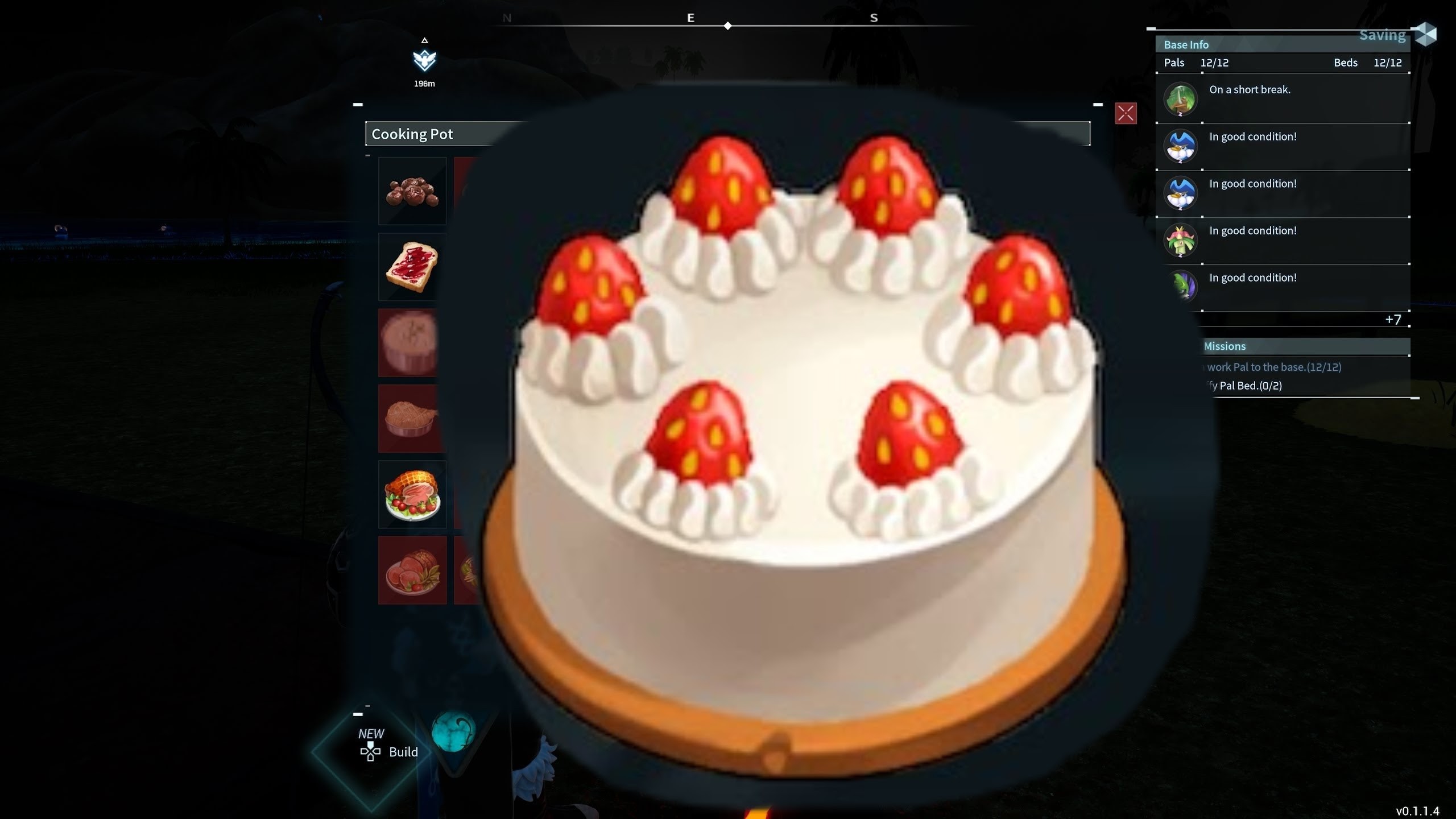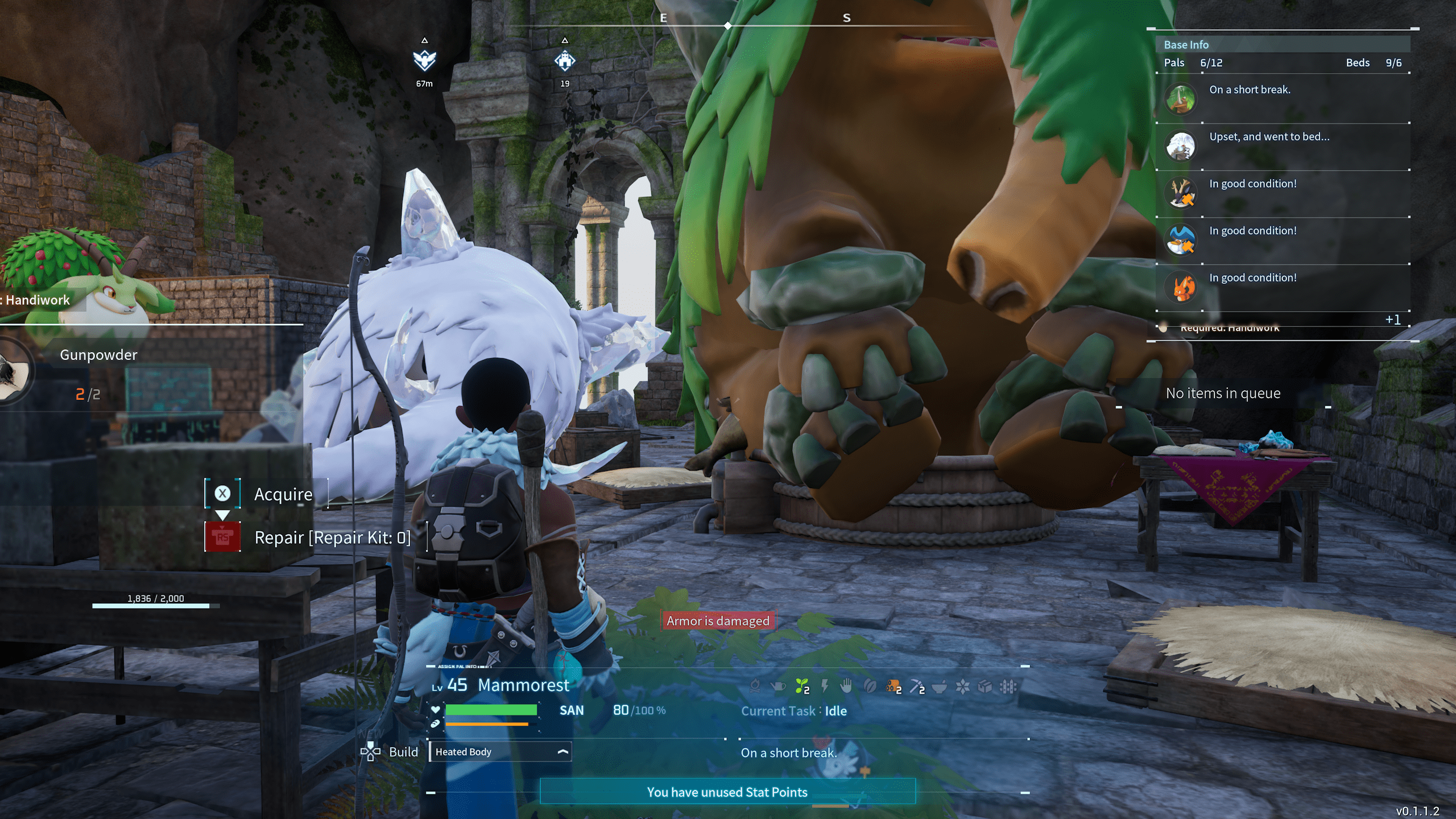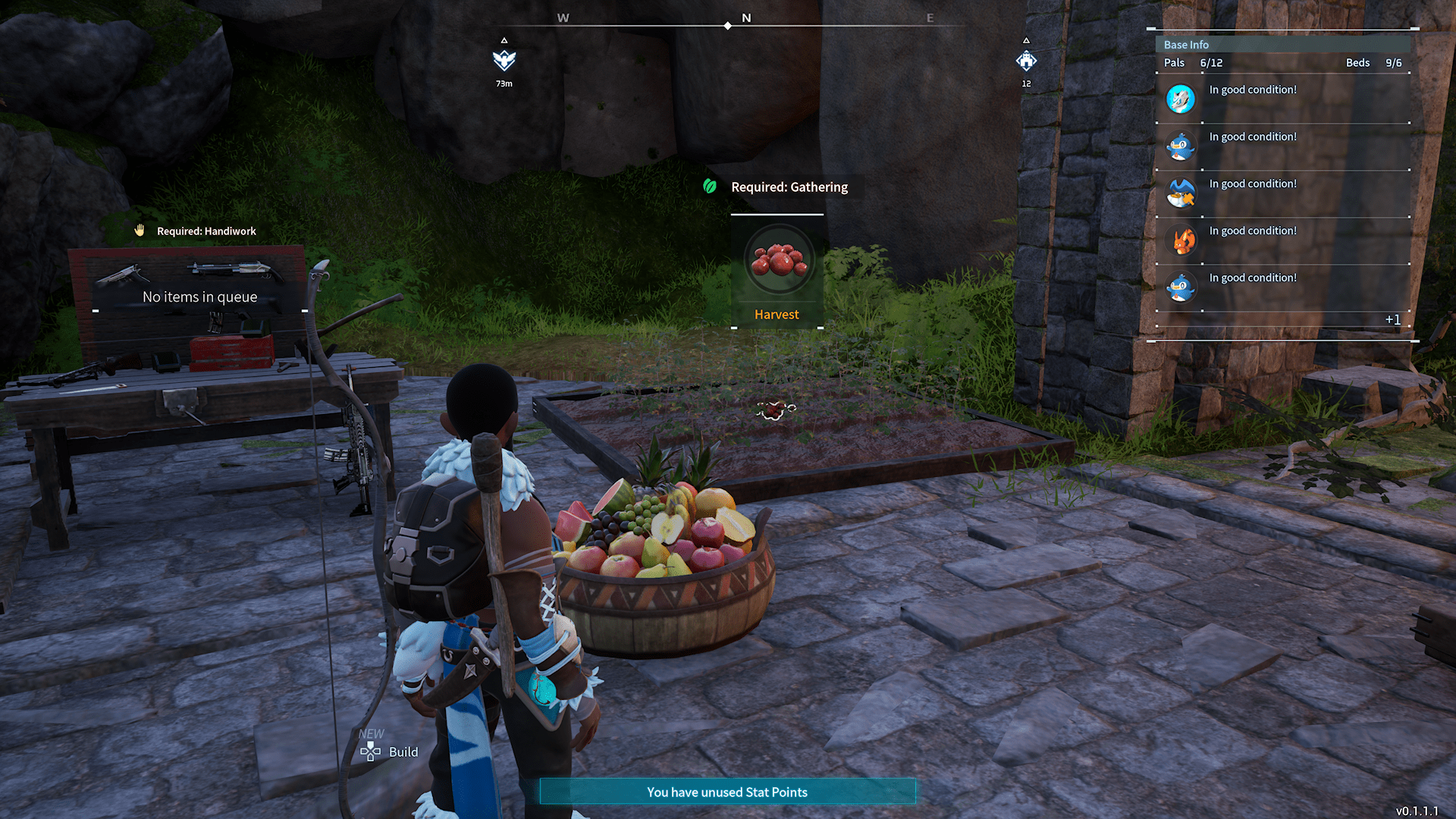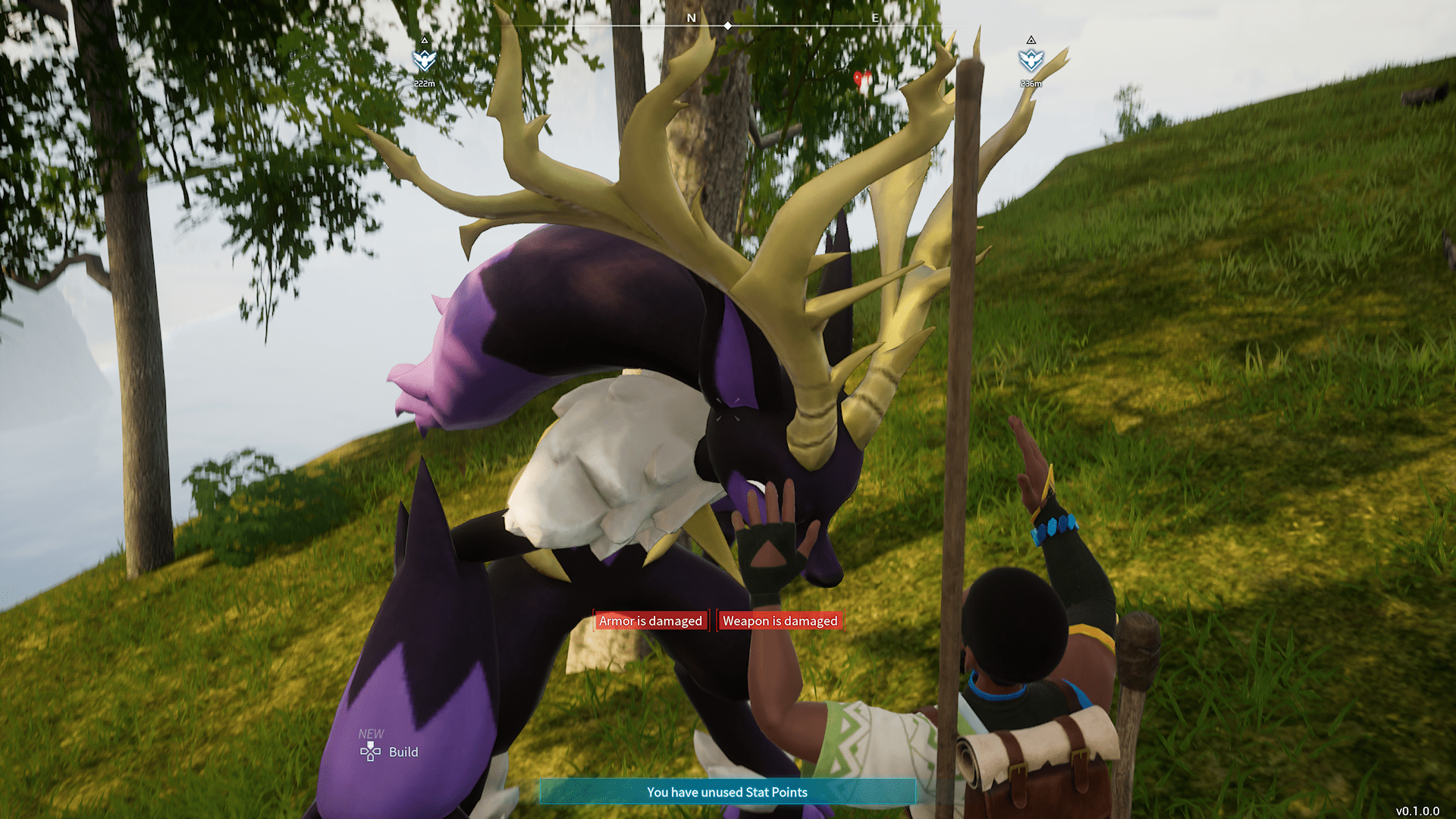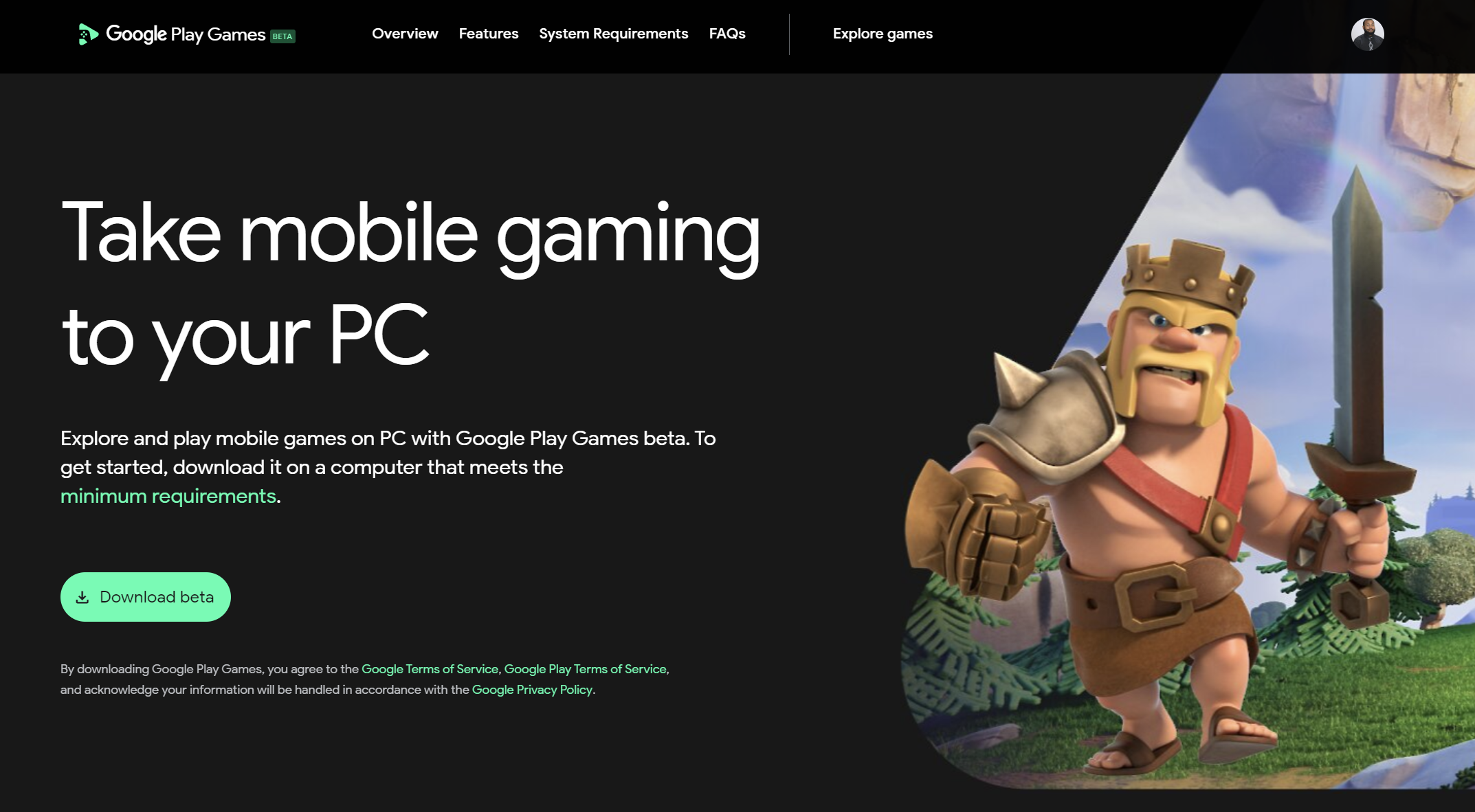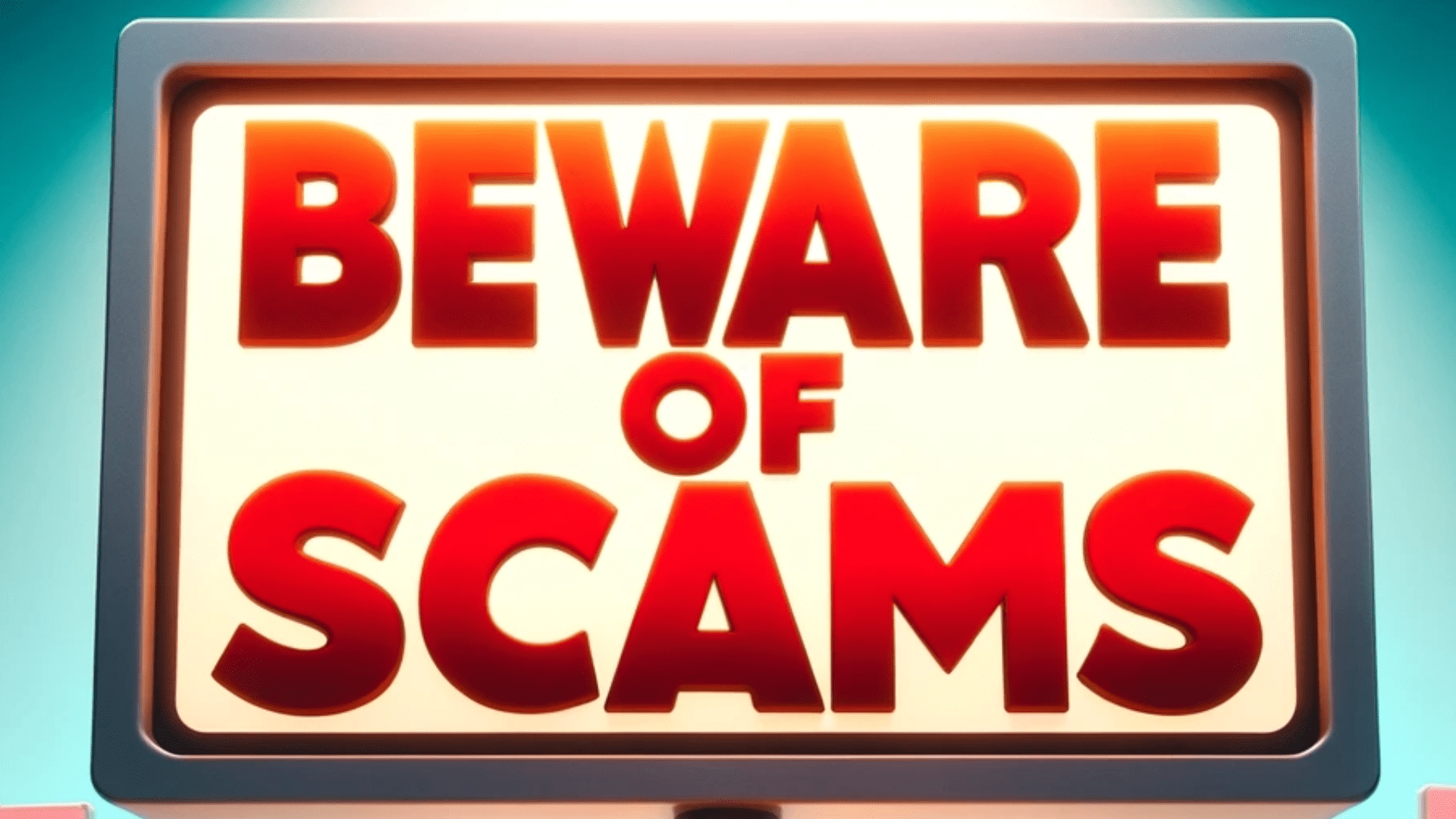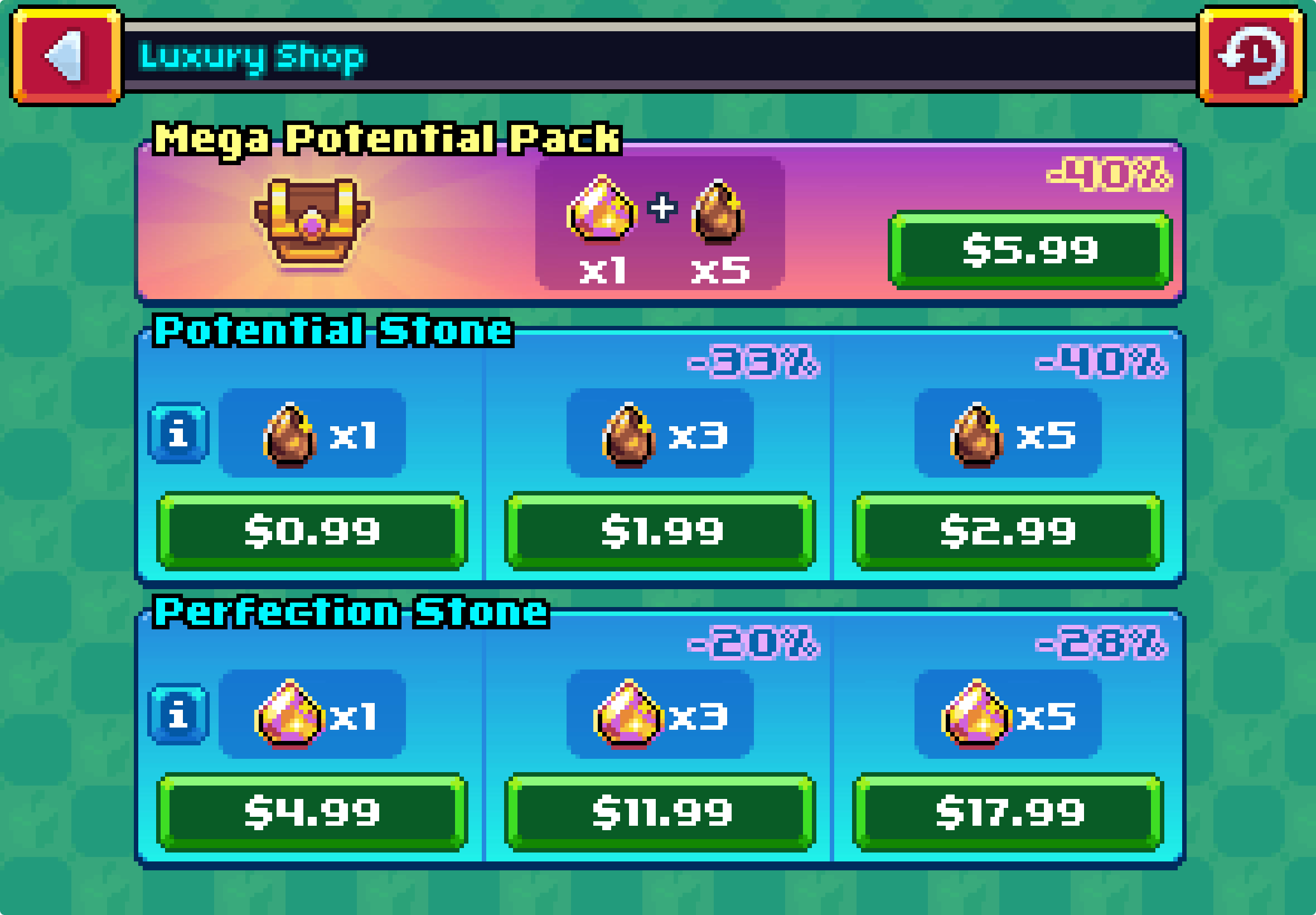10 Best Accessories For Chomebooks
Get the most out of your Chromebook

You've purchased an awesome, affordable Chromebook and are now looking to accessorize it. Whether your goal is to increase productivity or to just buy something that looks cool, we have 10 great accessories for your Chromebook below.
Bluetooth enabled mouse
I've never been a fan of trackpads. Whenever possible, I generally avoid using them. A mouse provides much more comfort control, and functionality. There are a plethora of great choices for wireless mice. You'll want to get a mouse that has Bluetooth connectivity.
This is due to Chromebooks having a single USB port, or none present at all. I use a Roccat Kone Pro Air on my Chromebook. It's a lightweight, comfortable, ergonomic mouse with really unique RGB lighting.
The lighting is located on the top portion of the left and right mouse buttons. The mouse gives your index finger and middle finger a nice glowing effect when in use. The battery life is also great, being advertised at around 100 hours between charges. Unfortunately, most of the software used to customize mice with macros and lighting are not compatible with Chrome OS.
But, most high-end mice have onboard memory so you could customize it on another compatible computer if you have one available. Comfort is also important, if you are using your Chromebook for hours, you'll want your hand to be supported properly. Be sure to measure your hand or test out a few mice at Best Buy before purchasing them.
Here is a list of my favorite Bluetooth-enabled mice for Chromebooks.
- Roccat Kone Pro Air
- MX Master 3
- Corsair Dark Core RGB
- Logitech Triatholon
- Razer Naga
Of the bunch, the Logitech Triathlon is the most affordable, at the time of writing it retails for around $40 USD. The others on the list are all $100 USD and over.
Bluetooth enabled headphones
Most Chromebooks will come with an audio jack that you can connect headphones to. However, having wires dangle from your ears can be a bit of an annoyance. This is especially true if you are suffering through long conference calls. Connecting via Bluetooth eliminates the wire headache and makes you appear a little more modern to others on the video call.
External portable monitor
Some Chromebooks have a very small screen, usually around 12 - 13 inches. This is due to their emphasis on portability. If you are editing multiple spreadsheets or working in different applications, you'll quickly find this size to be inadequate.
For those on the go, an external portal monitor can provide you with the real estate you need to be productive. These monitors can be powered either through the Chromebook itself or via its own power supply.
External keyboard
Due to most Chromebooks' small size, you won't find a number pad present on most models. If you don't use the number pad often, this isn't an issue. However, for those of us who want a full keyboard, an external one is the way to go.
There are a number of both wired and wireless keyboards available. My personal favorite is the Omen Sequencer. It's a mechanical keyboard with a ton of RGB zones and an overall enjoyable typing experience.
SD with fast read/write speeds
Chromebooks do not come with a ton of memory. Most entry-level models have 64 GB of storage. Of that, a decent portion is allocated towards system-required applications, so really you have about 20GB or so less than what is advertised. To get around this limitation, there is an SD card slot available to expand your storage capacity. In general, external storage is slower than drives located on the motherboard. However, if you purchase an SD card with fast read and write speeds there won't be a terribly noticeable lag.
Protective case
If you travel a lot, your laptop is at risk of falling to its death. A protective case can shield your vital laptop components from the impact of the fall. Be sure to select one that doesn't block your fan vents or your camera.
Portable desk
Portable desks are a great ergonomic addition to anyone's home workspace. They keep your laptop away from your body so that it can properly ventilate. In addition, computers generate a lot of heat when under load. As such, this heat can transfer to the chassis of the computer and burn your lap!
A portable desk keeps your body and laptop cool while reducing neck and eye strain. If you purchase one with enough space, you can use your mouse while working from the couch.
USB 1080p or better camera
Most cameras on Chromebooks are garbage. If you don't do many video calls it won't be as much of a burden. But if you're like many of us who are constantly being asked to cut our cameras on, you'll quickly notice how grainy your Chromebook's camera is.
Cooling fan pad
I primarily use cooling fans for my gaming laptop but have found them useful with my Chromebook as well. My main use for it is providing elevation to the laptop so I can avoid straining my eyes and neck. Cooling fan pads come with one or more fans and holes throughout the body of the devices to allow cool air to flow to your Chromebook.
Some manufacturers also include cool RGB lighting that may be customizable via the accompanying software or a button located on the device. The RGB lighting doesn't do anything for performance or device longevity, it just provides a nice aesthetic for your office setup.
USB Hub
Your Chromebook will not have a wide array of USB Type-A ports. This port type is the primary connector for hundreds of devices like external hard drives, external monitors, cooling fan pads, etc. My ASUS CX5, for example, only came with one. So, if you have more than one device you'd like to connect, you can purchase an expensive USB Hub from Amazon or Walmart.
At the time of writing, a basic USB hub costs less than $25 USD. I've seen Hubs with as many as twelve ports. In practice, I've rarely ever used more than 3. If you're purchasing a mouse and keyboard that doesn't have Bluetooth connectivity, a hub is an absolute necessity.
Chromebooks are fun, powerful productivity tools that excel in a number of areas. The very few downfalls these machines have can be alleviated with the accessories on this list.

Posted by: Matt Irving on 03/02/2022
Subscribe to my blog!
More Articles...