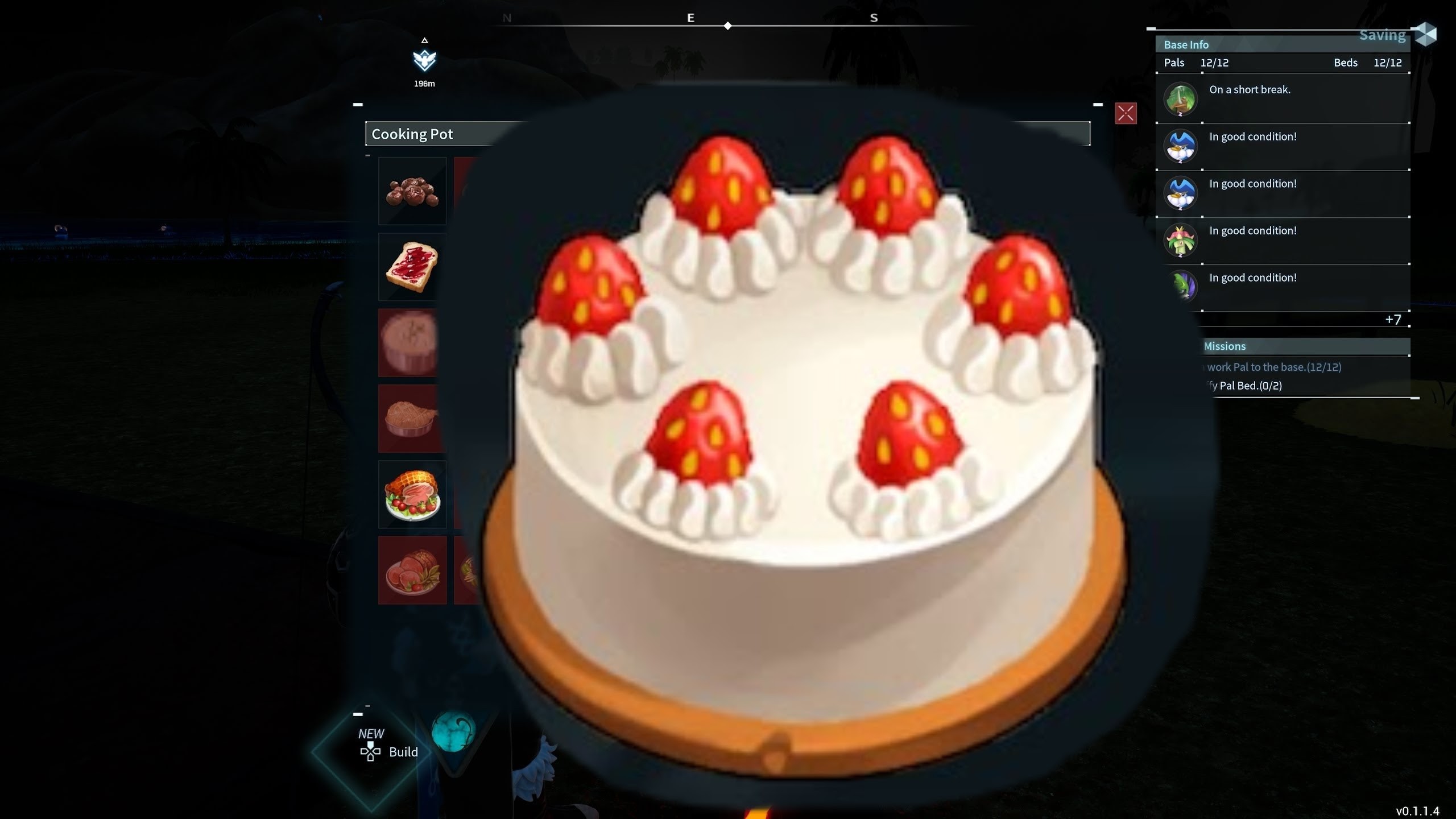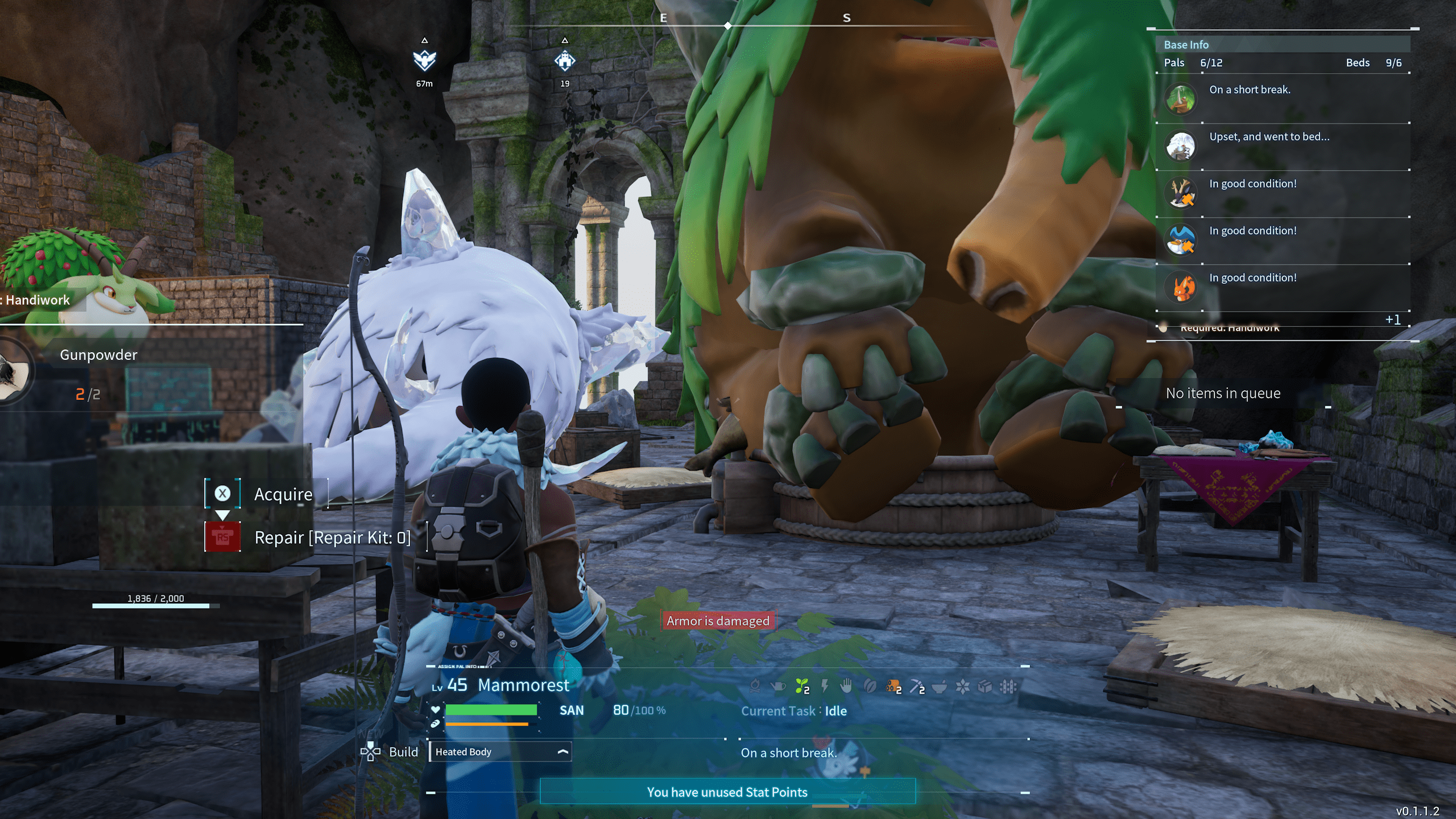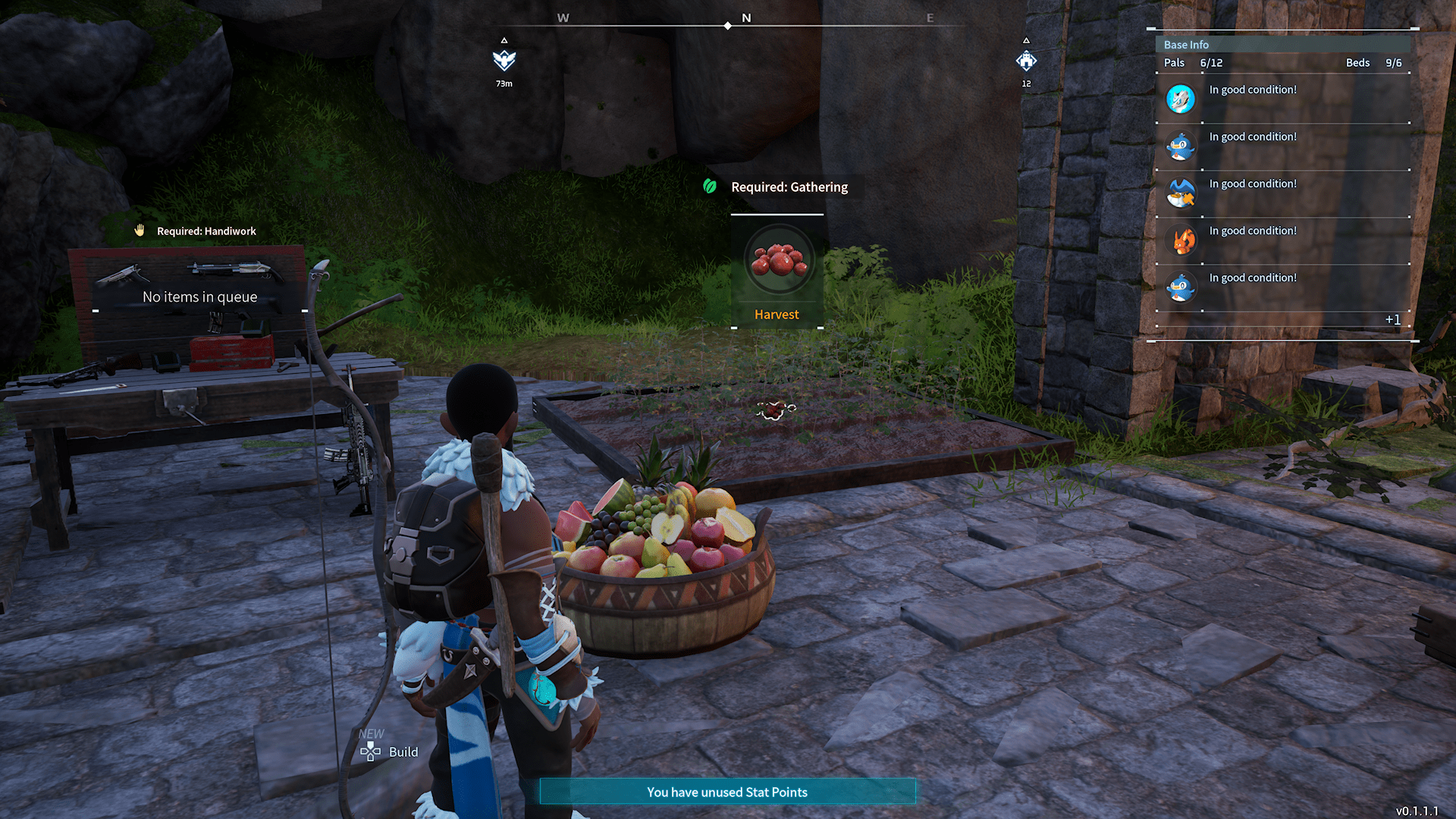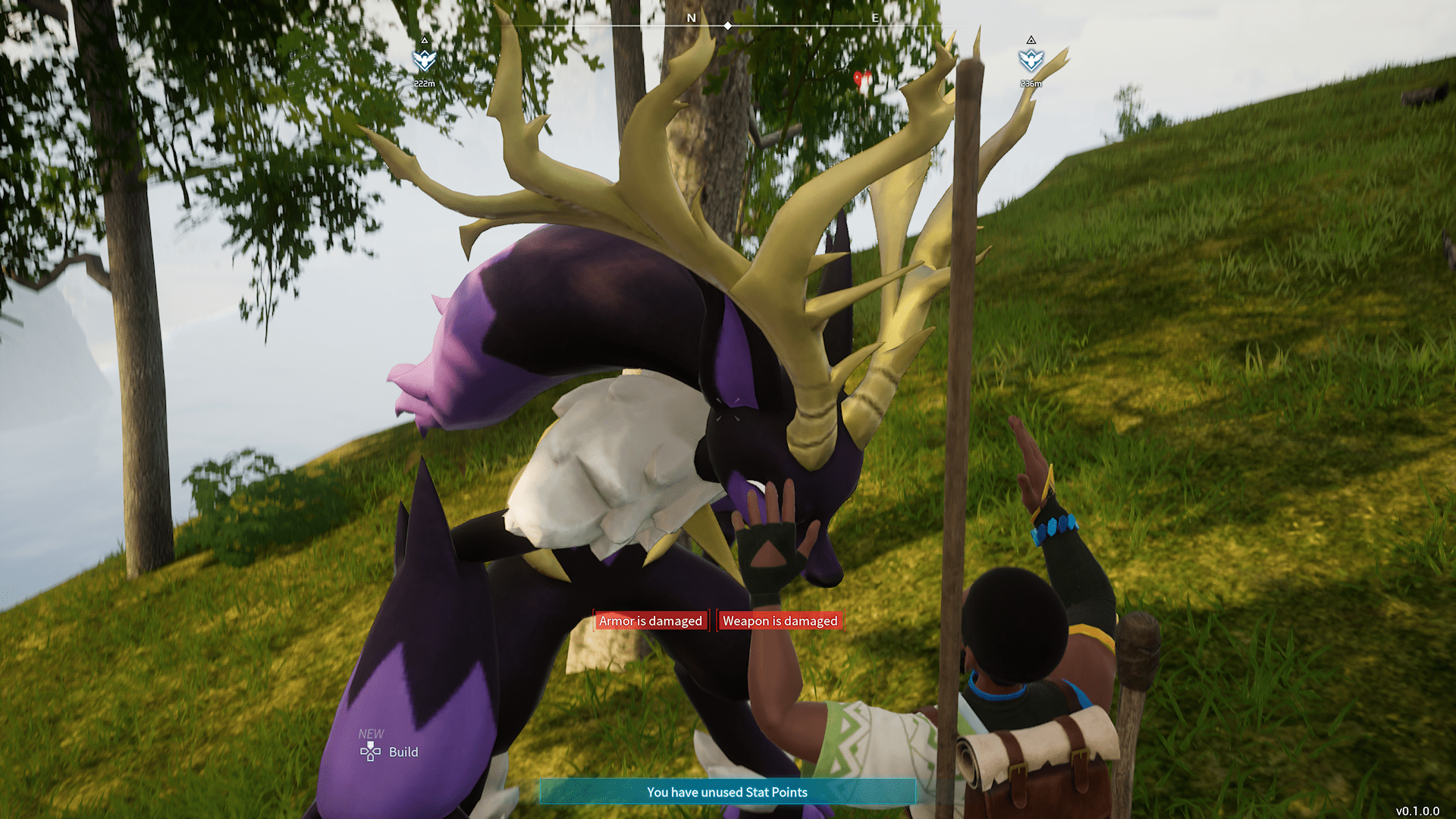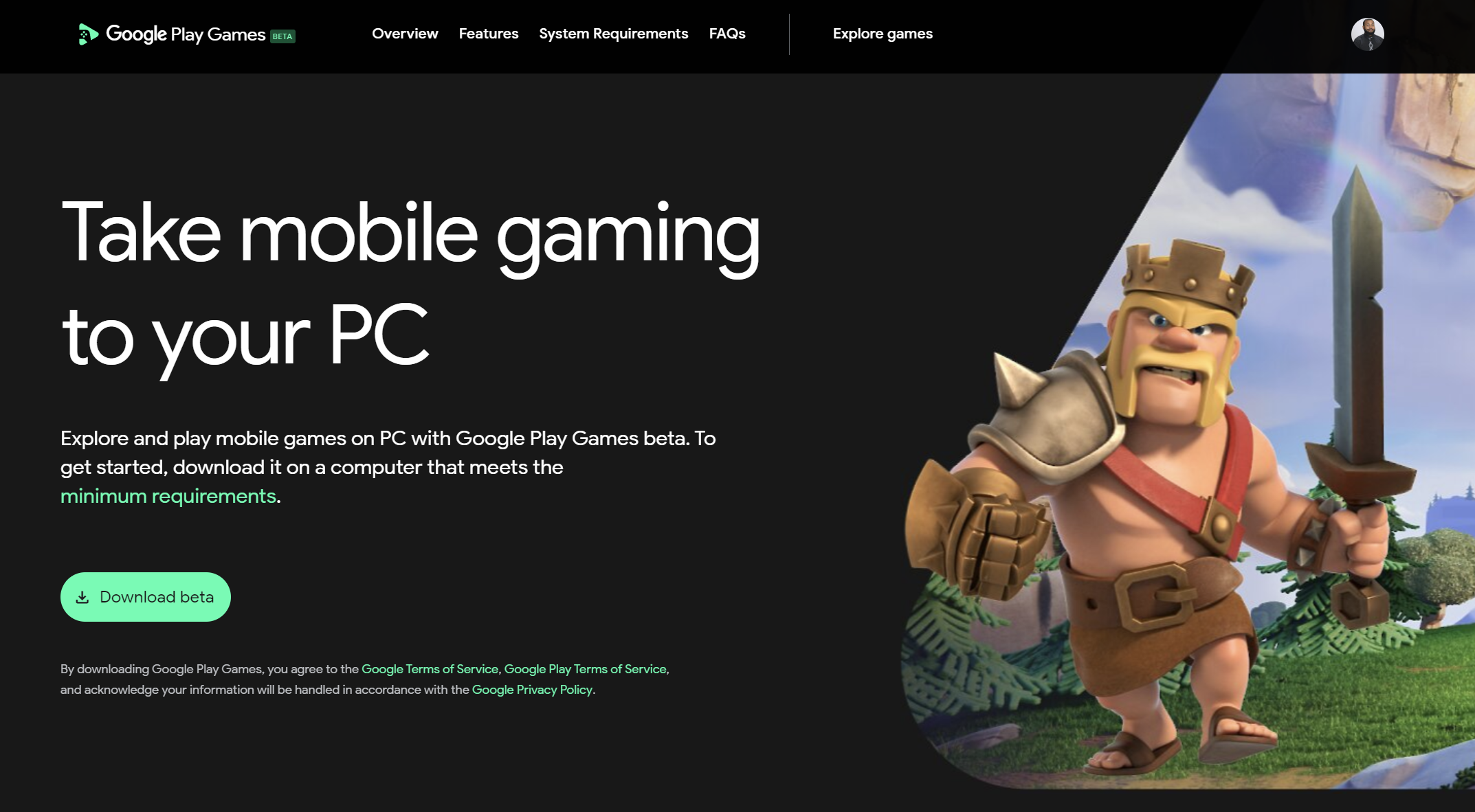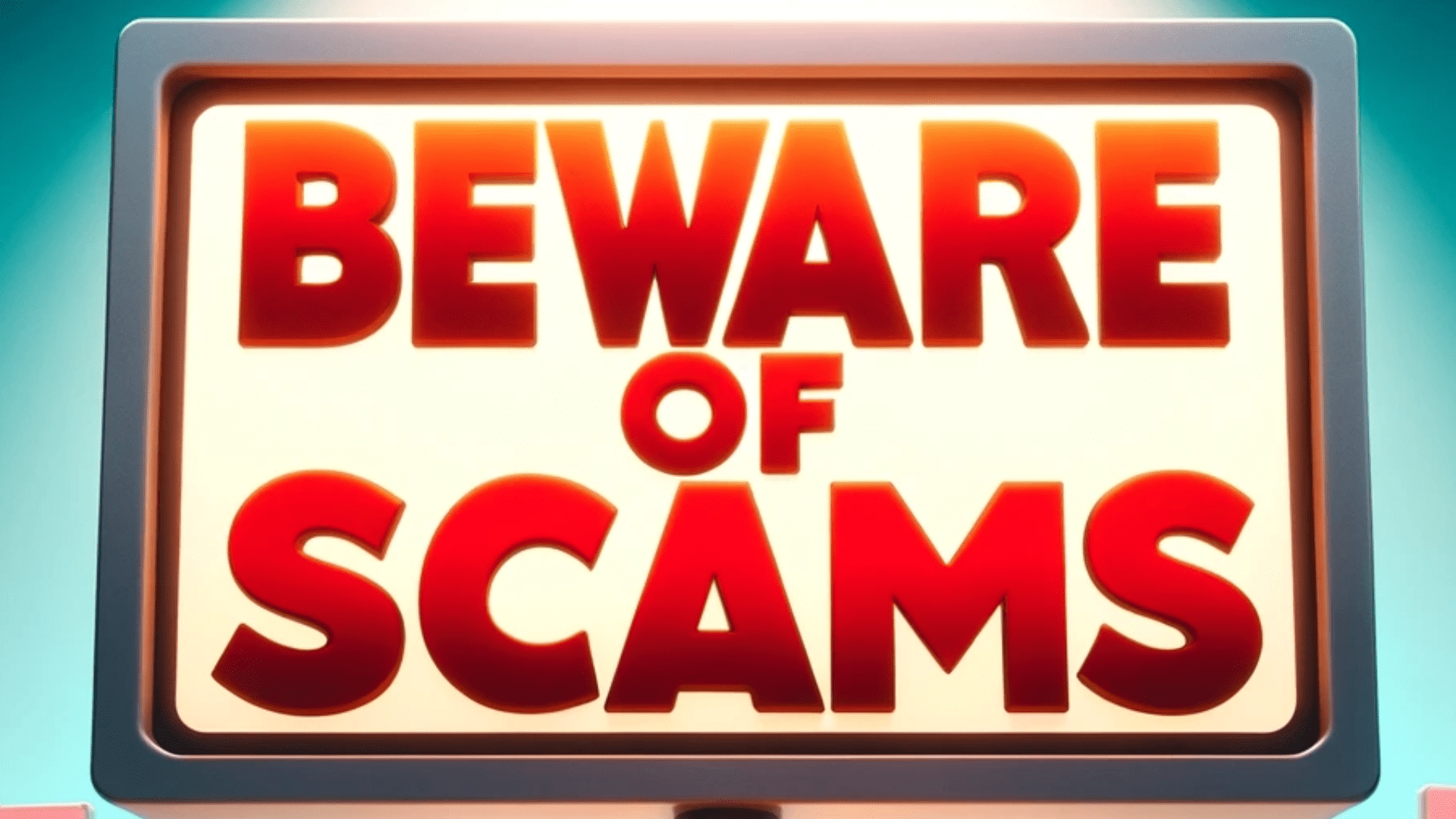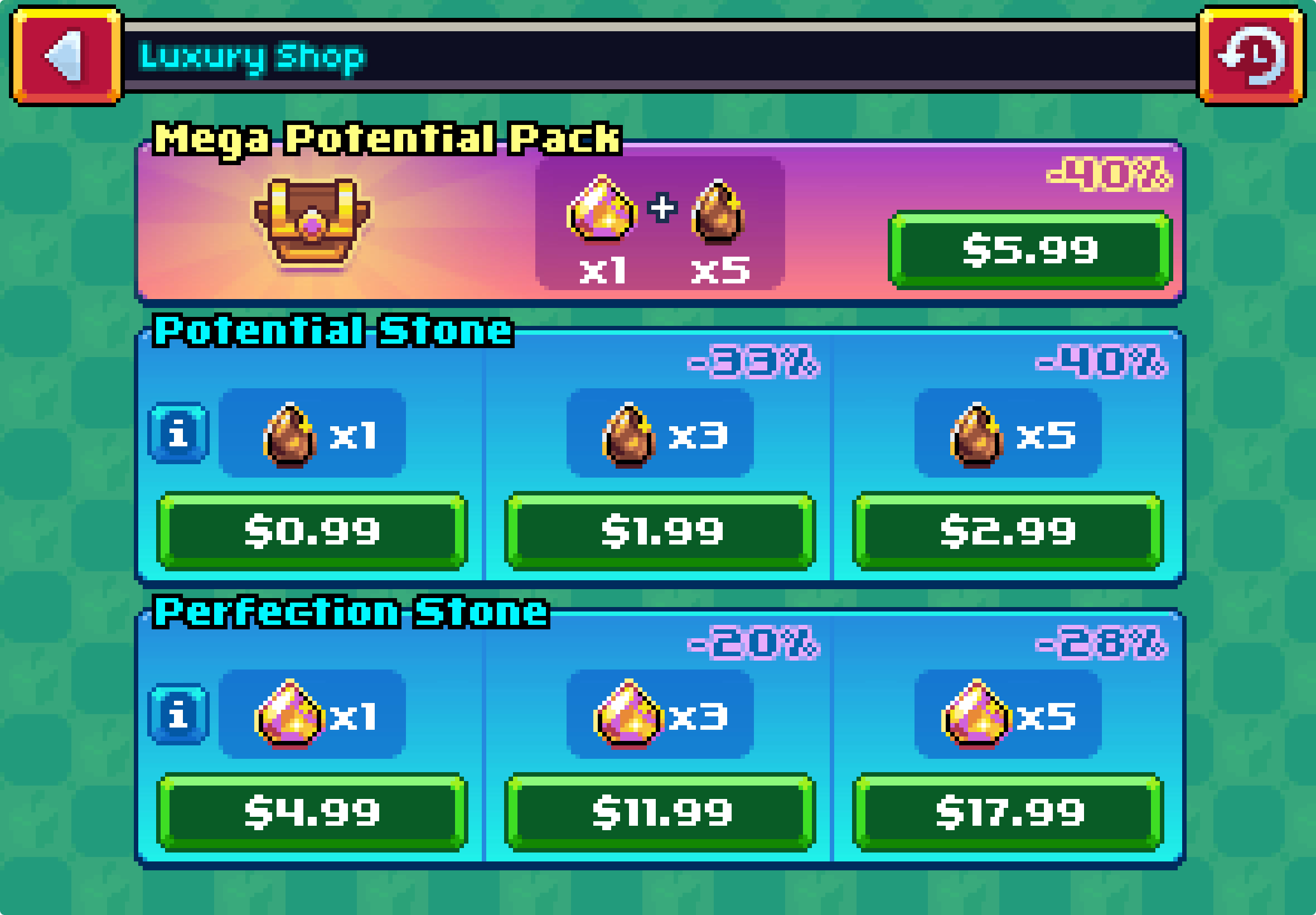Increase Productivity with the Logitech G502 Wireless Mouse
Ultimate Logitech G502 Guide

Pros
- 11 Customizable buttons
- Free spinning scroll wheel
- Comfortable ergonomic shape
- Sniper button is well placed
- Adjustable weights
Cons
- A micro-USB port on a $100+ mouse
- Wireless charge requires purchase of expensive peripheral
- Not much pinky support
- No Bluetooth connectivity
- Not many RGB zones
Logitech has been a pioneer in the computer peripheral space for quite some time. They are primarily known for their ergonomic mice like the MX Master 3. However, they have made significant strides in the gaming space in recent years. Their most popular wireless gaming mouse is the much-revered G502.
It’s essentially the MX Master’s much cooler sibling.
Why is a gaming mouse great for productivity?
Gaming mice have several advantages over your average, everyday mice. The first of which is responsiveness. If your workflow has ever been moving faster than your mouse could handle, you’ll greatly appreciate the near instantaneous response your gaming mouse has to the slightest hand movement.
In the past, I’ve had the misfortune of dealing with some annoying inexpensive mice. I’ve had to lift the mouse up and away from the mouse pad, unplug and reattach the dongle, and power the mouse off just to get it to connect.
To date, I’ve had no such issue with the G502. Now, all gaming mice are not created equal. Some are as bad or worse than 20-dollar mice you find on eBay. Logitech’s flagship gaming mouse isn’t cheap, but it is one of the mouse feature rich devices I’ve had the pleasure of using.How did I customize the G502?
To increase my productivity and reduce the risk of repetitive stress injury, I have the following settings.
- Left scroll wheel click: Copy
- Right scroll wheel click: Paste
- G8 or top DPI button: Undo
- G7 or bottom DPI button: Cut
- Middle button or scroll wheel click: New browser tab
The left and right scroll clicks mapped to the copy and paste function respectively, feels natural. When I highlight a row or code or text to copy, I normally drag click from left to right. As such clicking my scroll wheel left feels appropriate. When pasting text, the characters fill in from right to left, which is the same direction the right scroll click is pressed.
It takes a little while to get used to but eventually you’ll find is as satisfying and efficient as I do.
What makes the Logitech G502 Unique?
This mouse comes with weights that can be used to adjust the mouse’s weight. For productivity tasks, like programming or working in Excel, I prefer a heavier mouse. The extra weight provides a degree of control that lightweight mice don’t have. The G502 also offers a nice number of buttons that you can map to different key functions.

Pictured above are the adjustable weights within the Logitech G502.
It’s scroll wheel is amazing. It’s free spinning and helps traverse large documents with ease. The only downside that I found was the lack of RGB on the wheel. It can be used for precision scrolling by pressing the button directly below the wheel. The spinning wheel feature is not unique to the G502 as many other Logitech products have it. But it does make it stand out amongst the likes of Corsair, Razer, Steel Series, Glorious and others.
The ergonomics of this mouse are great. It’s primarily suite right-handed people and those who prefer a palm grip. The thumb rest has a nice rubberized, textured exterior. The same material is present on the right side of the mouse where your pinky and ring finger will reside.
The sniper button

Conveniently located next to the thumb rest is the sniper button. This was designed with first person shooter gamers in mind as it’s a button that will be frequently accessed. However, it’s unique placement offers some utility to office dwellers as well. I mapped my sniper button to my F5 key.
If pressed within the browser, it will refresh your page. While this is convenient, it’s not why I chose to map this cool button to F5. I develop applications using Visual Studio and the shortcut to run the debugger is F5. This feature is the equivalent of the spell checker within Microsoft Word. It’s an invaluable tool that helps you deploy quality code with minimal bugs.
How much does it cost?
One of the main drawbacks of this mouse is the cost. At the time of writing, it retails at around 129 USD. This is a very steep price for a mouse. Buying a previously enjoyed mouse from eBay could save you quite a bit.
I actually purchased my G502 from an eBay action for around 65 USD and it’s been working great ever thus far. If the price tag for the wireless version is too steep, the wired version provides the same functionality at about half the cost. You will unfortunately have to content with that annoying cord.
How does the RGB lighting compare to other devices?

The RGB lighting on the G502 is lacking, compared to other devices like the Razer Basilisk. There are only 2 zones the logo and the battery/DPI indicator. The logo looks nice but the lighting leaves a lot to be desired.
Is the G502 better than the MX Master 3?
Although the mice are made by the same company, they are geared towards very different consumers. In fact, the average MX Master user may have never even heard of the G502. In my opinion, the G502 is superior in terms of customization, appearance, and functionality. It comes with left and right scroll clicks and adjustable weights. It also has 11 customizable buttons, compared to the 3 present with the MX Master series mice.
The MX Master series excels in ergonomics and has a superior free scrolling wheel. In addition, the MX master comes with the more modern charging port, UBS C. Whereas its gaming counterpart, has a date micro-USB port. But it does offer wireless charging…if you decide to buy the proprietary charging mat for over 100 USD.
The Logitech G502 is a sleek, powerful mouse that grants its owner the ability to customize function to their hears content. It would have been great to have some RGB lighting on the scroll when and a USB type c connection along with Qi wireless charging. But, those downsides alone are not a deal breaker. The mouse fits nicely in your palm and it’s scroll wheel will get you to the bottom of large websites and Word documents with the flick of a finger. I highly recommend this mouse to whoever can afford it.

Posted by: Matt Irving on 01/23/2022
Subscribe to my blog!
More Articles...