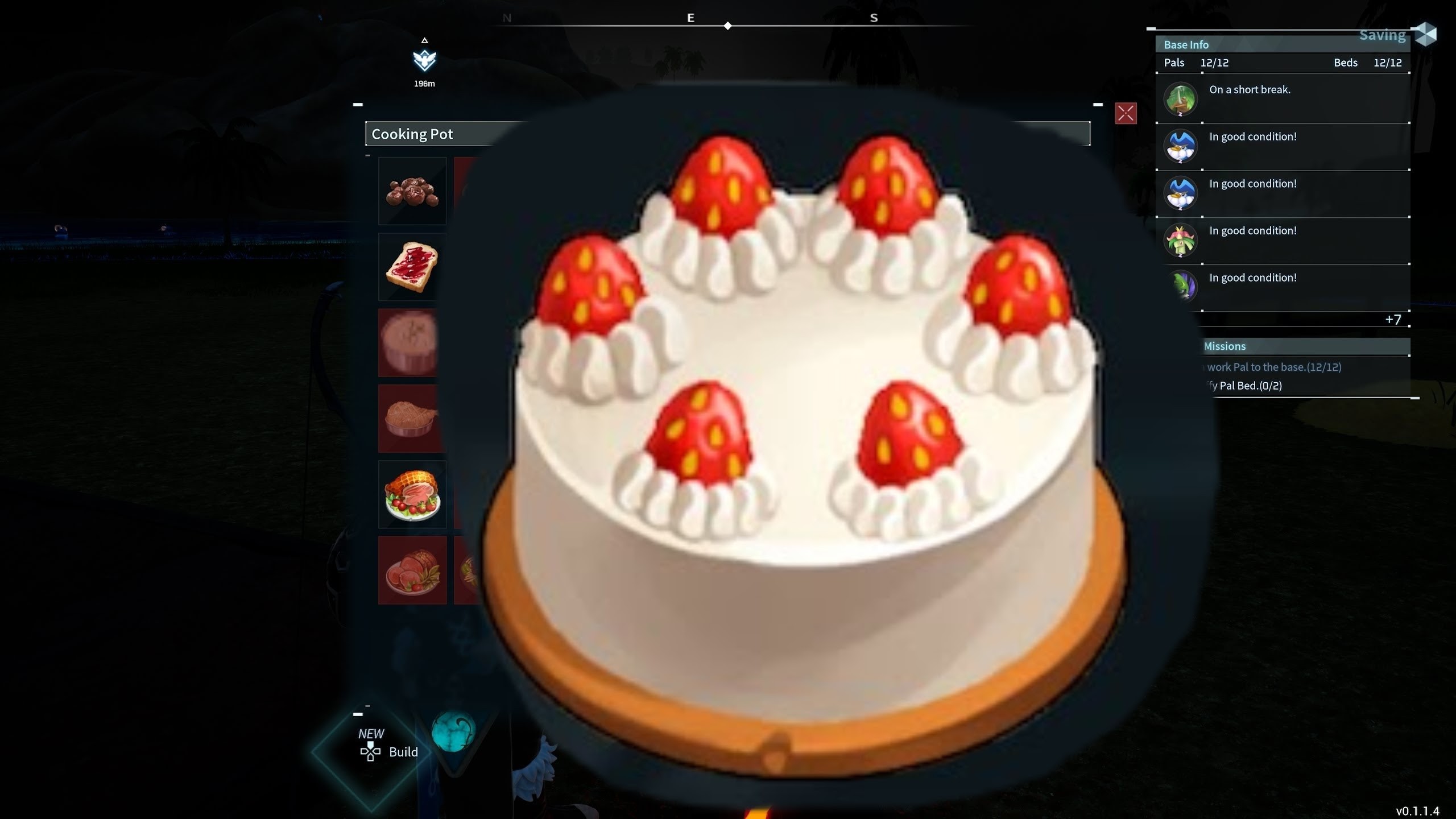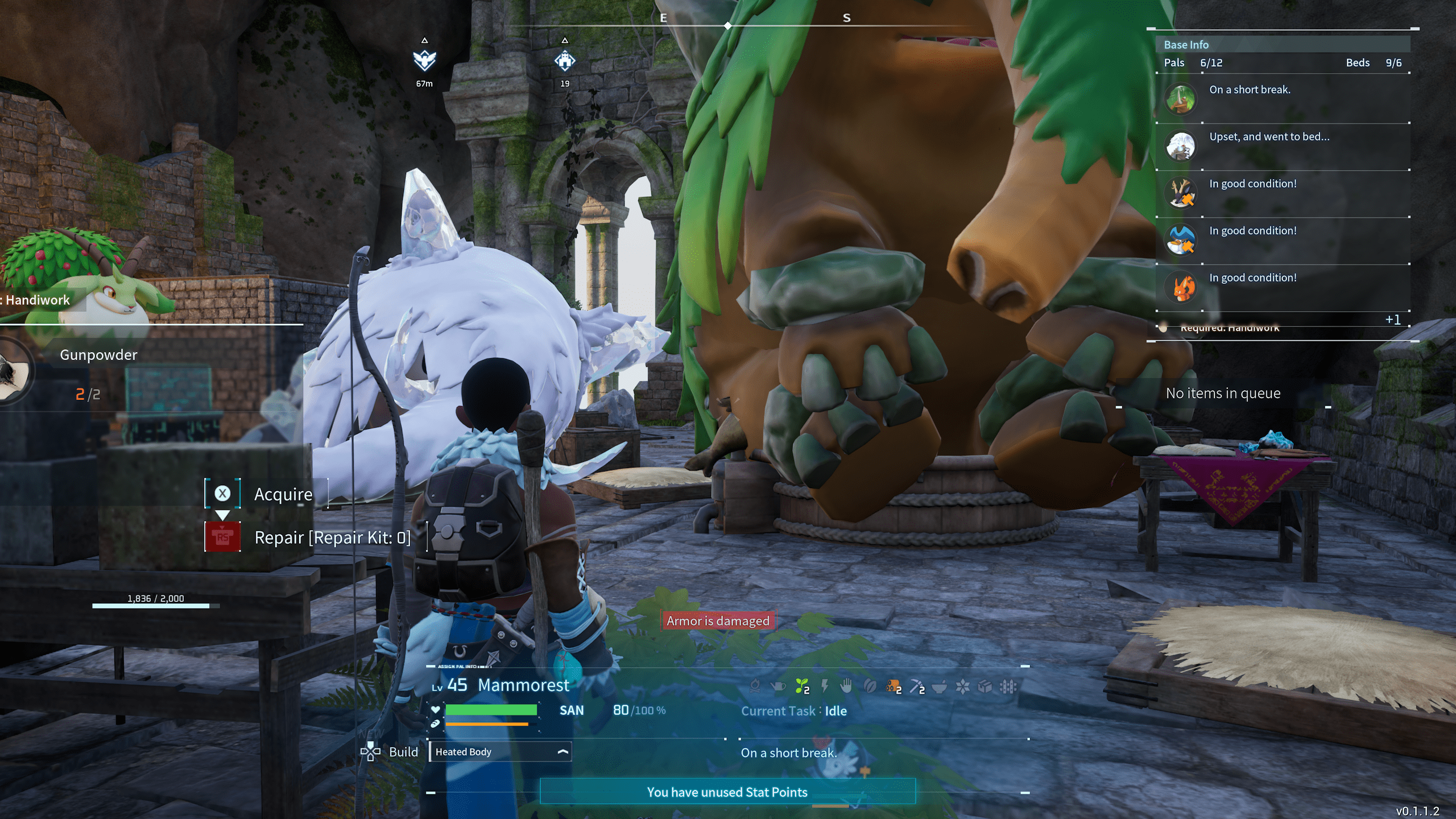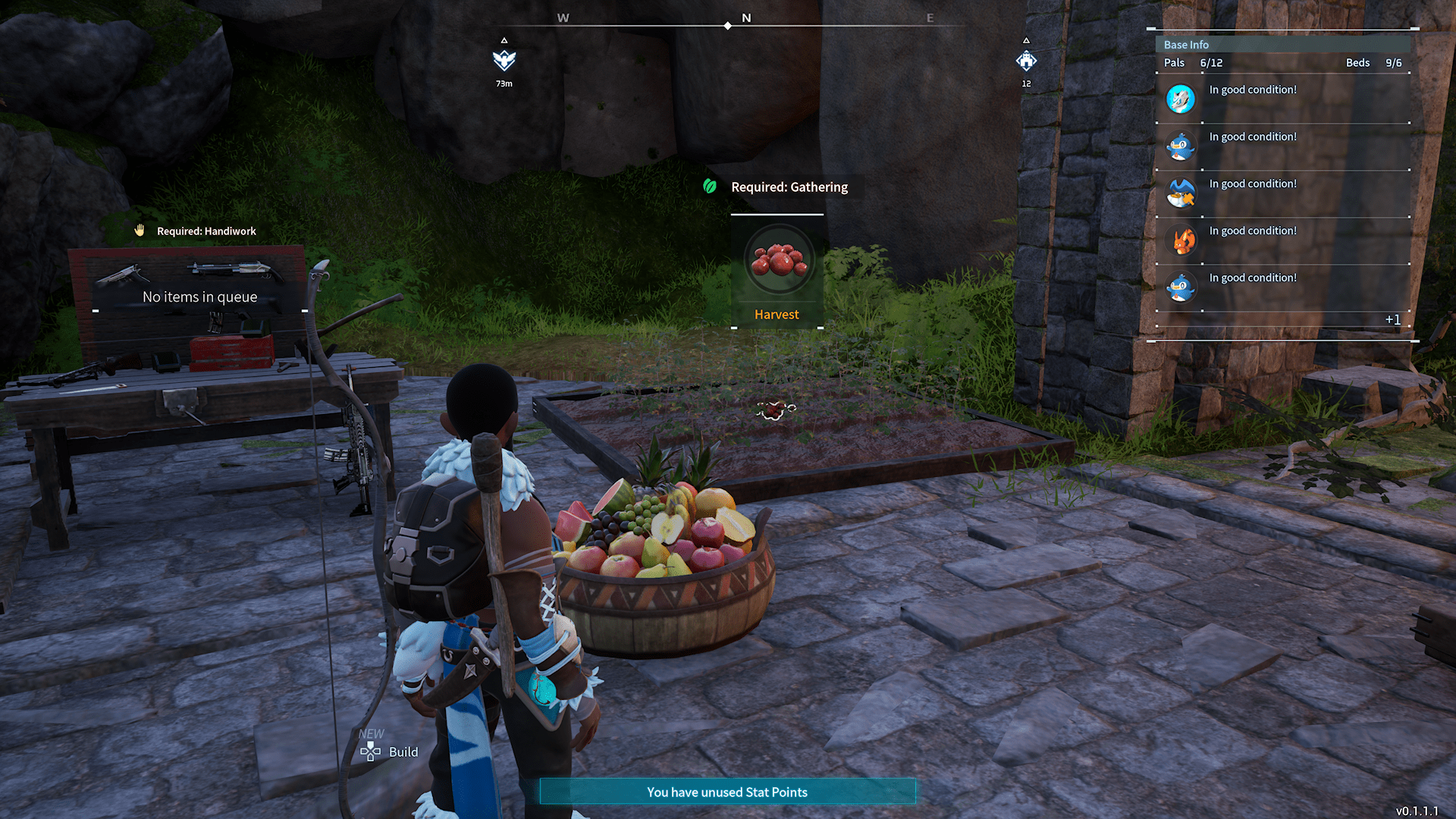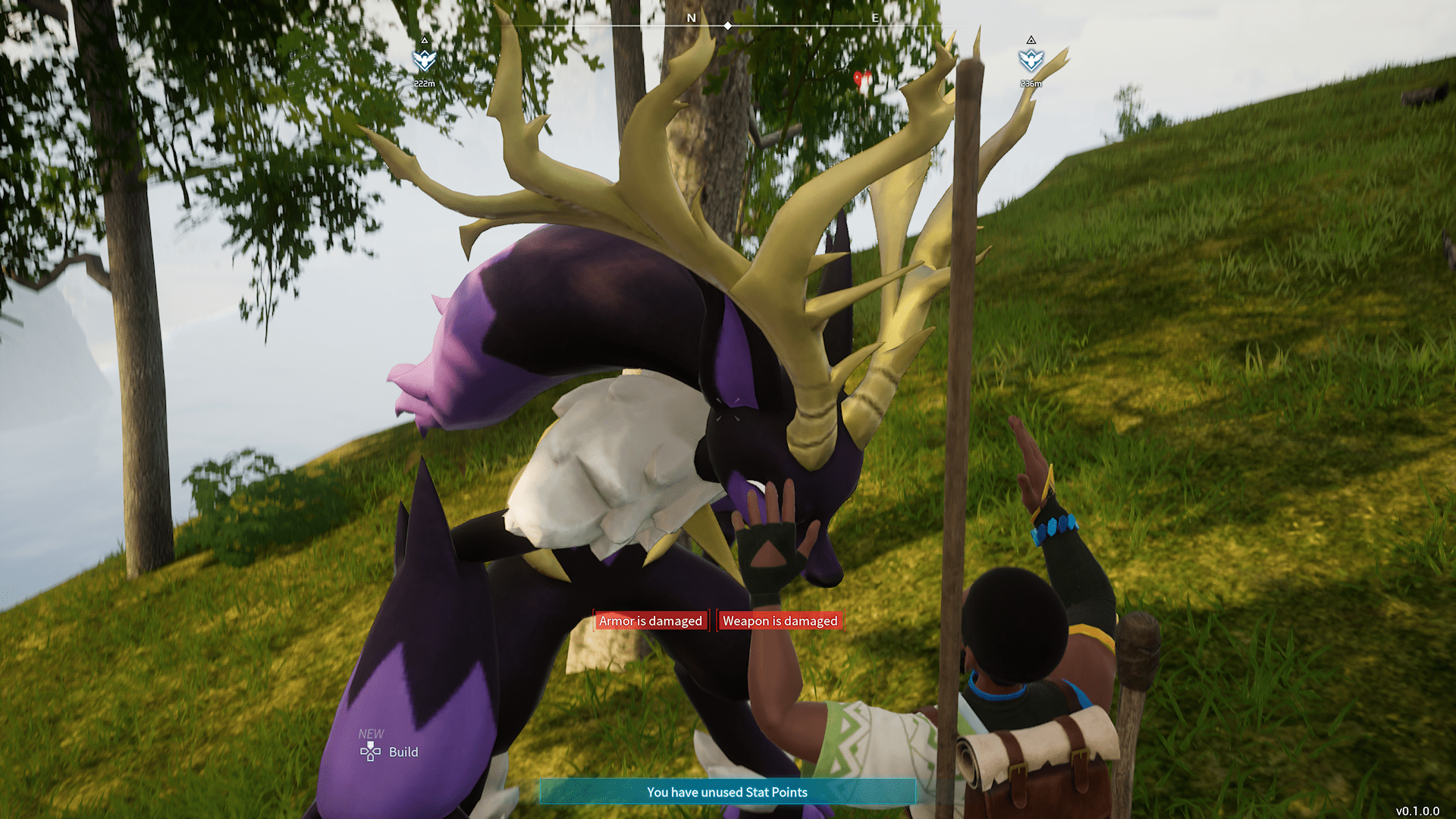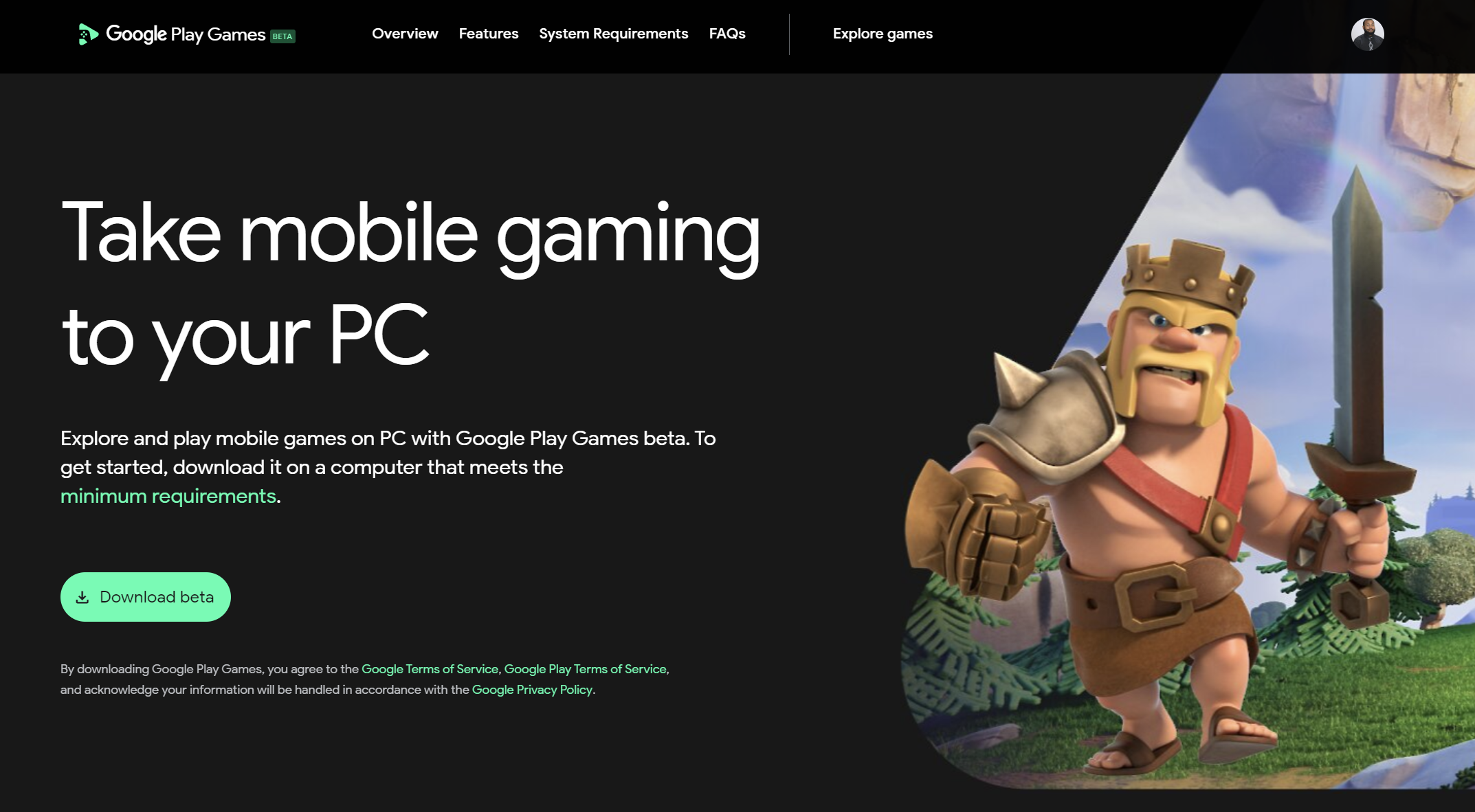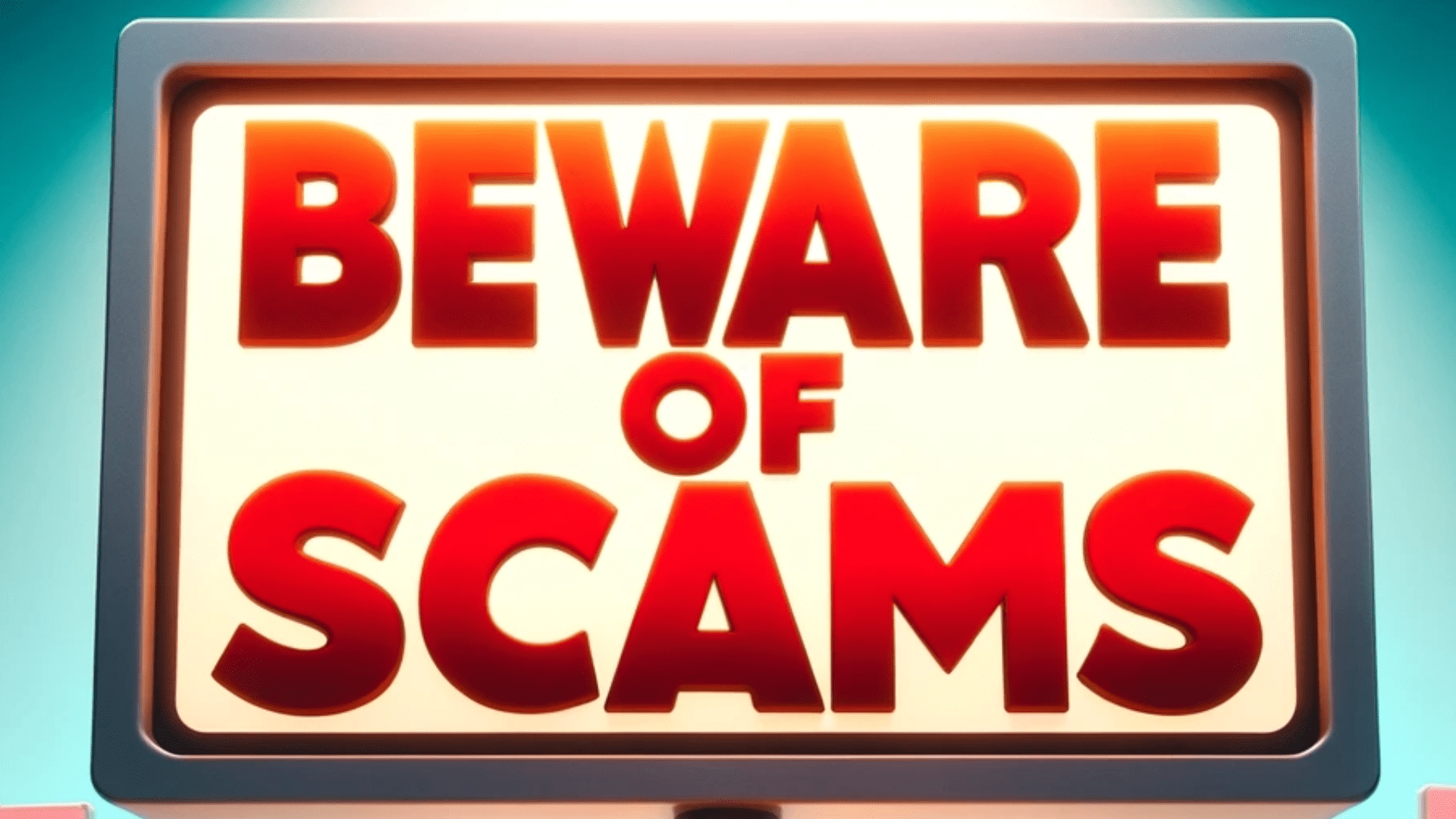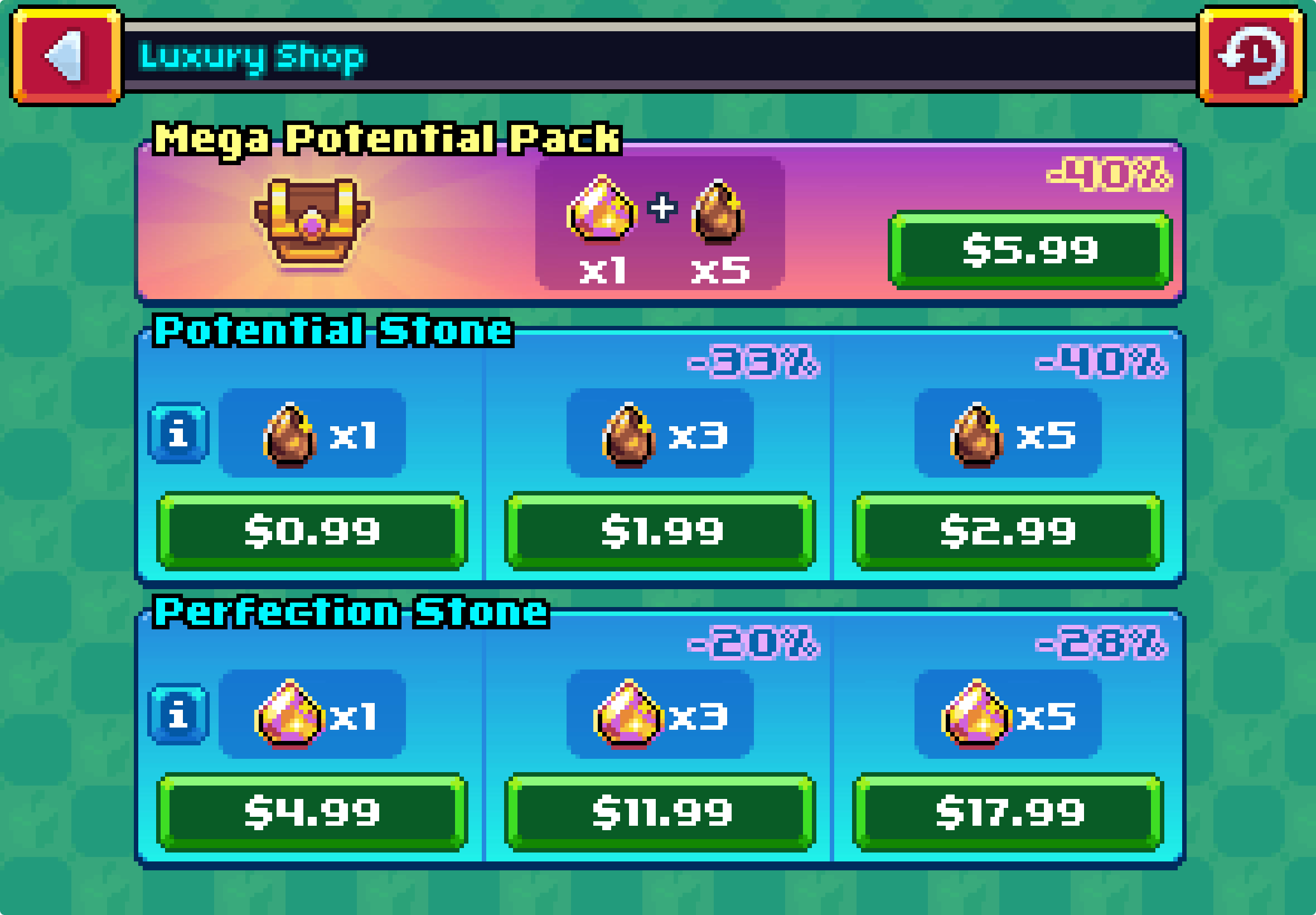Mx Master 3 Gesture Tips

Gestures that increase your productivity
The MX Master 3/3s comes with a feature known as gestures that allow you to map certain functions to the thumb button of the mouse. All you need to do is hold the thumb button and move the mouse either up, down, left or right. Here are my go-to gestures that have helped increase the efficiency of my workflow.
Snipping Tool Gesture
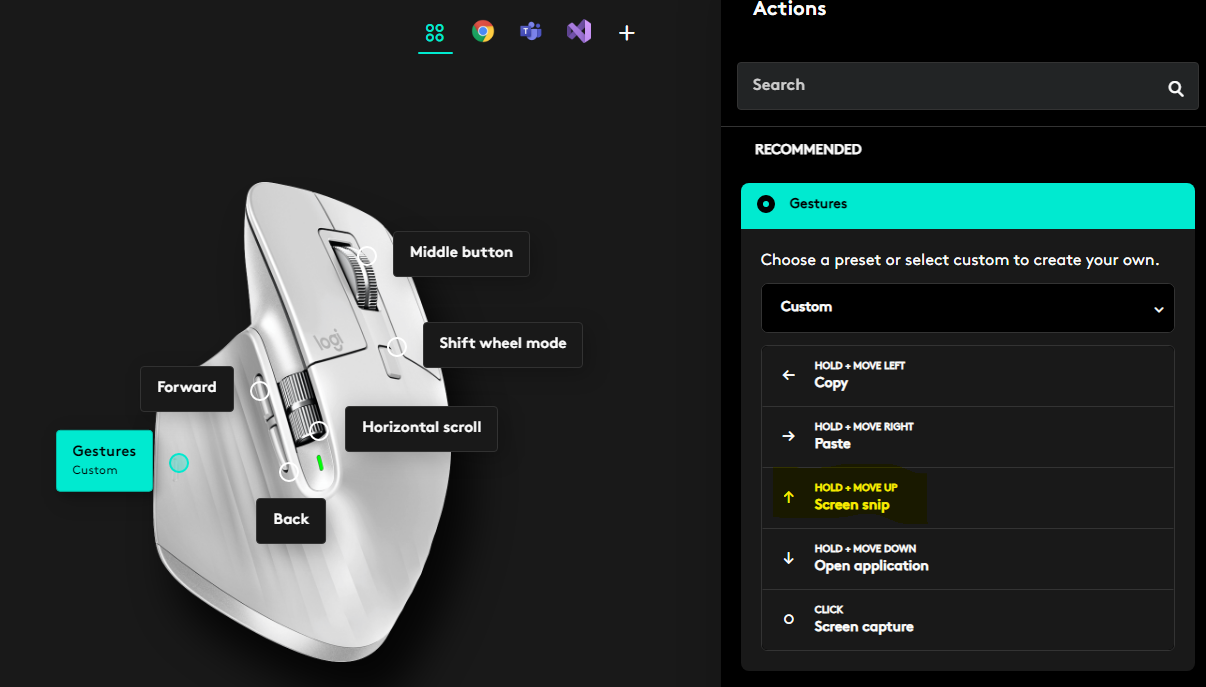
When I create gaming and tech guides, I use the Windows snipping tool frequently. With some PC games like Temtem and Super Mech Area, it's sometimes difficult to grab a screenshot when you use multiple monitors. This is because the game itself locks your Desktop shortcuts to in-game functions.
However, when the snipping tool shortcut is mapped to the gesture button, it completely bypasses this and lets you create custom screenshots without any issue.
Select all gesture a.ka. CTRL + A
The select all gesture works great for anyone who copies large amounts of text regularly. I have this function mapped to my single-click gesture within Microsoft Visual Studio. This prevents me from having to use the keyboard shortcut when copying large amounts of code.
Along with this, I mapped the forward and back buttons to copy and paste respectively. So now within Visual Studio, I use my mouse to select text and copy and paste it.
Mute/Unmute my mic during meetings
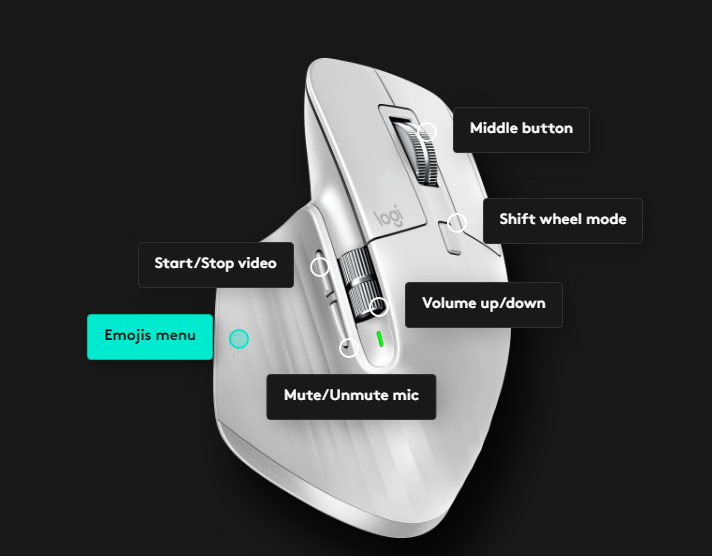
Within the MX Master's companion software, Logitech Options+, there are preset mappings for many different applications. One of which is Microsoft Teams. By default, the forward browser button can mute and unmute your mic.
This prevents me from having to constantly navigate to the mic button within the app. I have to mute and unmute numerous times throughout the day as I am firmly against leaving myself unmuted when I am not speaking. No one needs to hear me typing, re-organging my desk, or eating a snack.
Start/Stop my video during meetings
I personally abhor having my video on during calls. But when clients are insistent upon it, I do oblige. I use the Logitech recommended mapping of the forward button to toggle my camera on and off.
Debug code with a single click

Within Microsoft Visual Studio, you can debug your code by selecting the F5 key. Now, this is pretty quick but clicking a button on your mouse is even quicker! For this application, I map the Hold + Up gesture to the debug function.
The reasons for this are two-fold. One, it helps me gain muscle memory with respect to my hand gestures. And two, moving my mouse up symbolizes throwing a celebratory fist bump. This is something I and my programmers do once our code resolves without error!
Date encapsulation within Excel
When I need to highlight certain rows and columns to apply a formula, open up a pivot table, or add a filter I use gestures to accomplish this with a few hand movements. By mapping the HOLD + DOWN gesture to these keys: CTRL + SHIFT + DOWN ARROW, I am able to highlight an entire column of my choosing.
To grab rows, I use this mapping: CTRL + SHIFT + LEFT ARROW or RIGHT ARROW to the HOLD + RIGHT gesture. Once I have the data I need, it's pivot table time!
Inserting columns in Excel
To insert columns easily, I mapped the CTRL + SHIFT and + keys to my HOLD + UP gesture. This helps me break up datasets and insert formulas without awkwardly holding multiple keys. This drastically reduces the strain on your hands.

Posted by: Matt Irving on 06/20/2022
Subscribe to my blog!
More Articles...