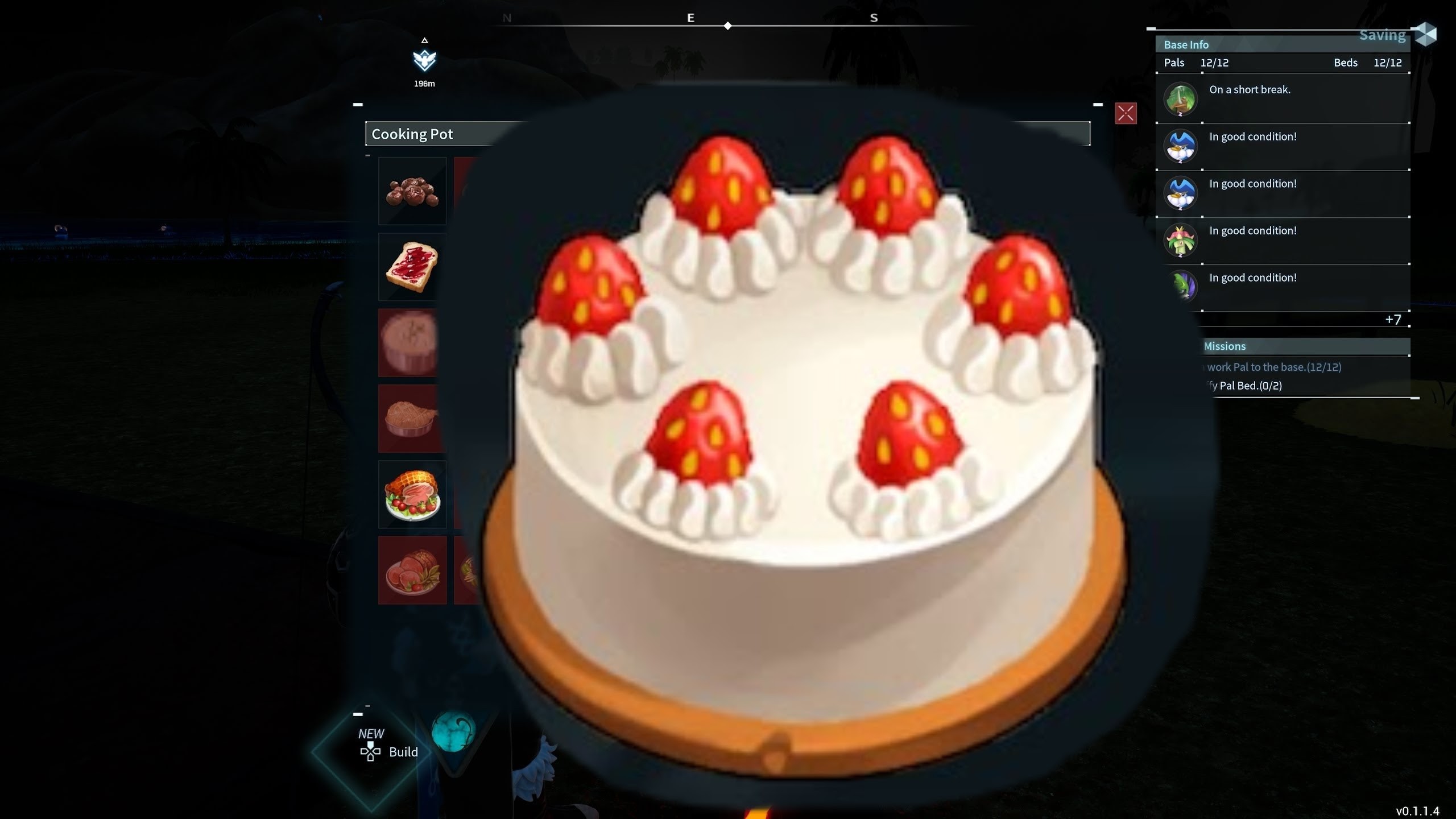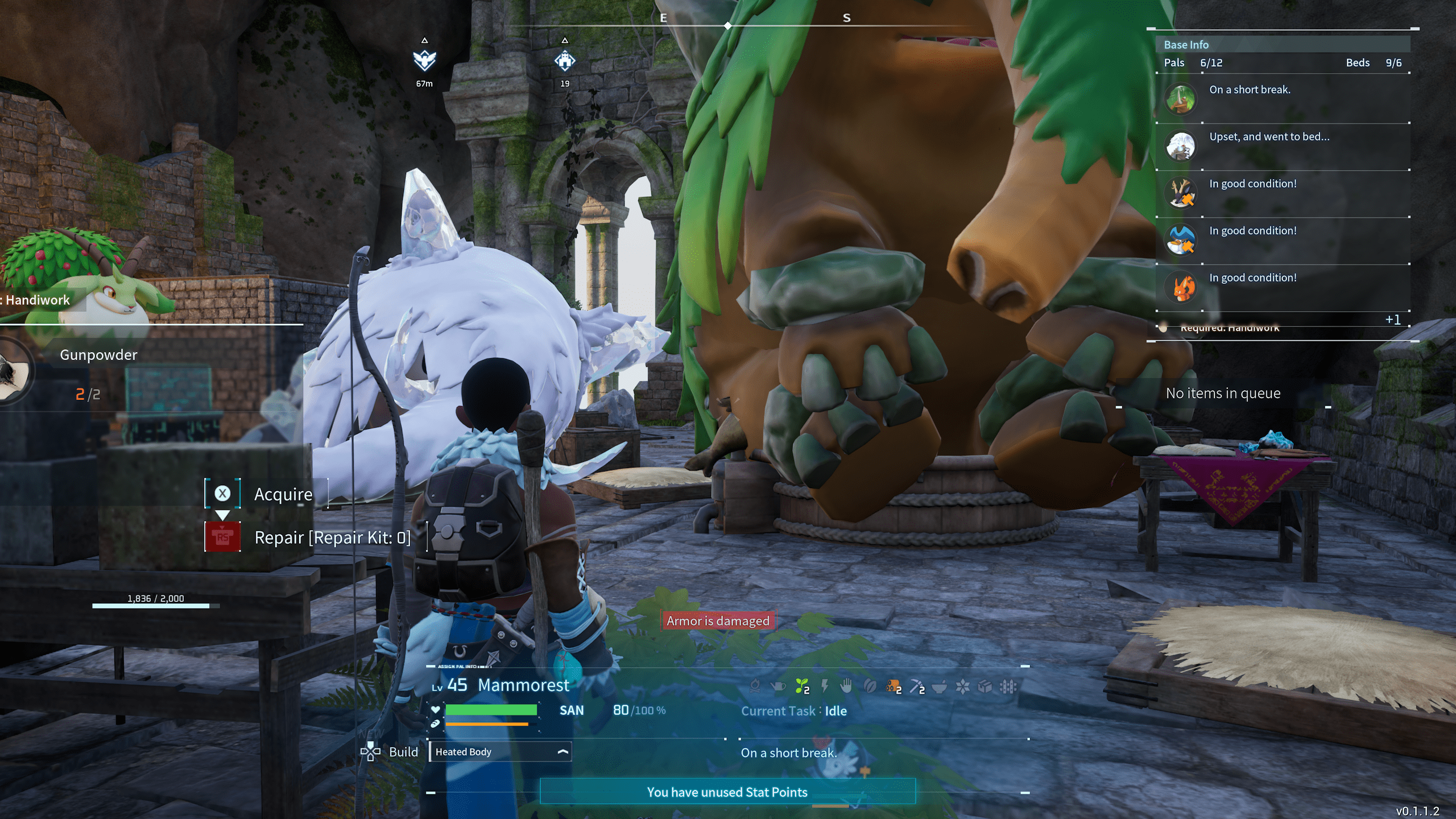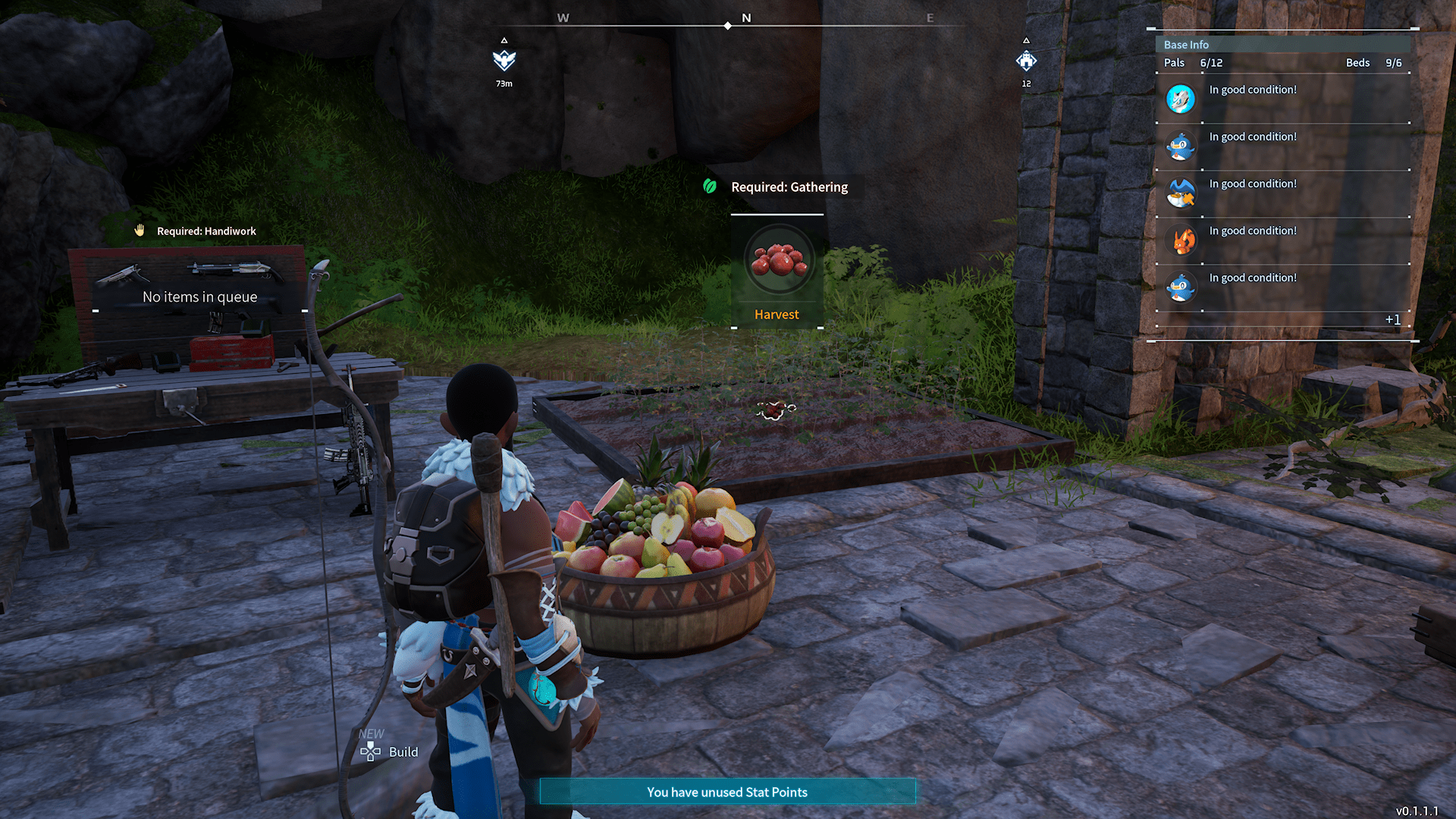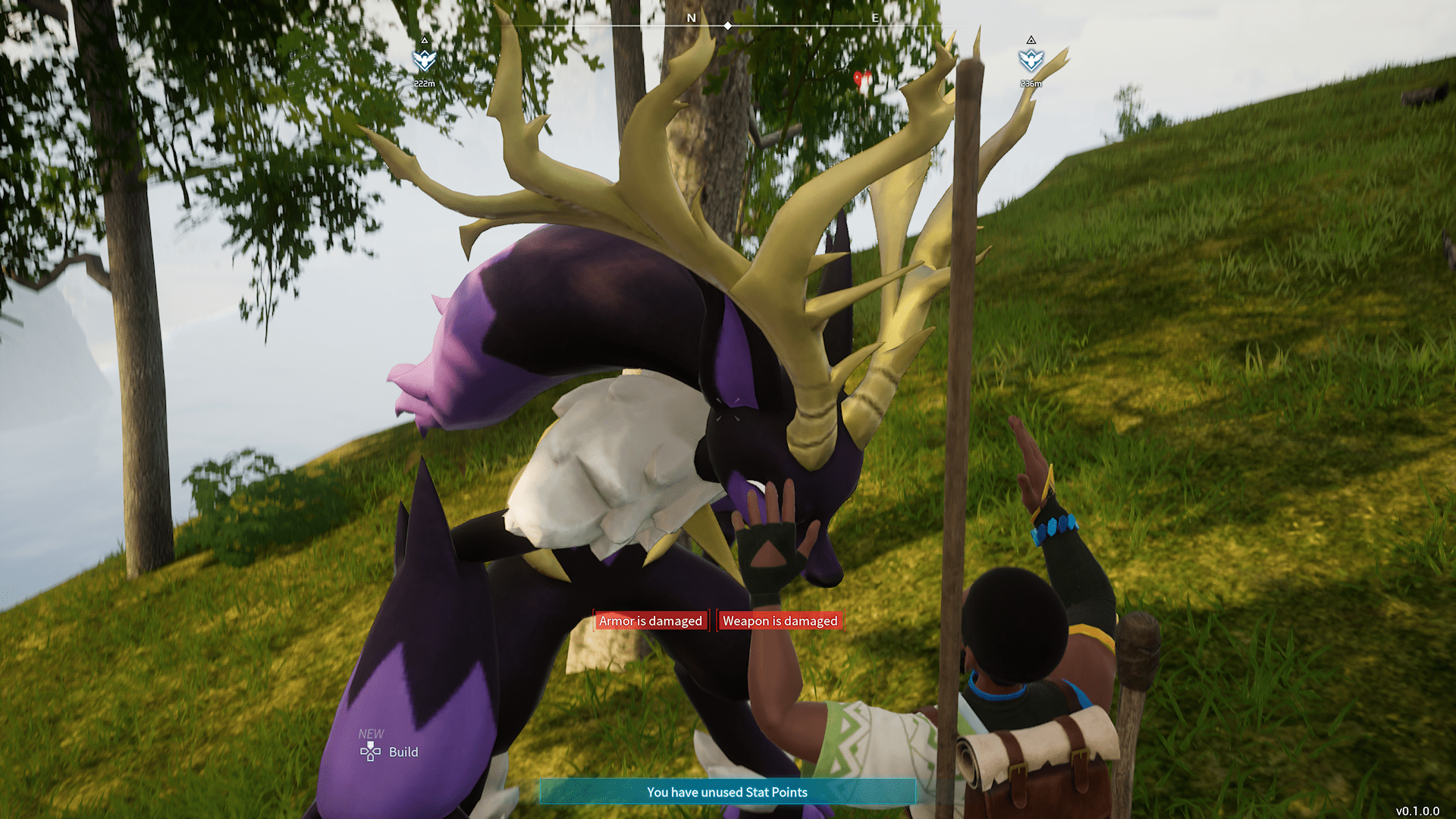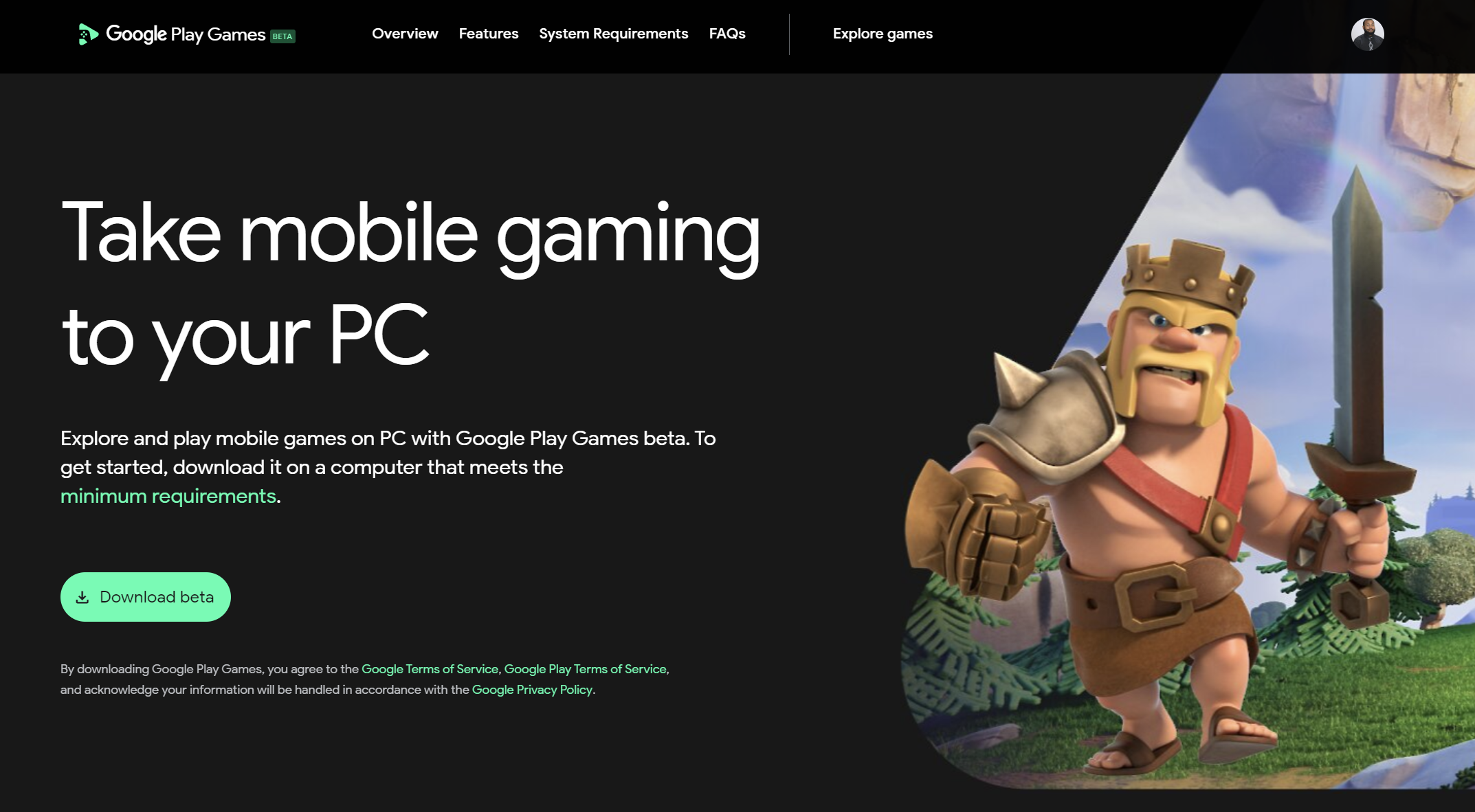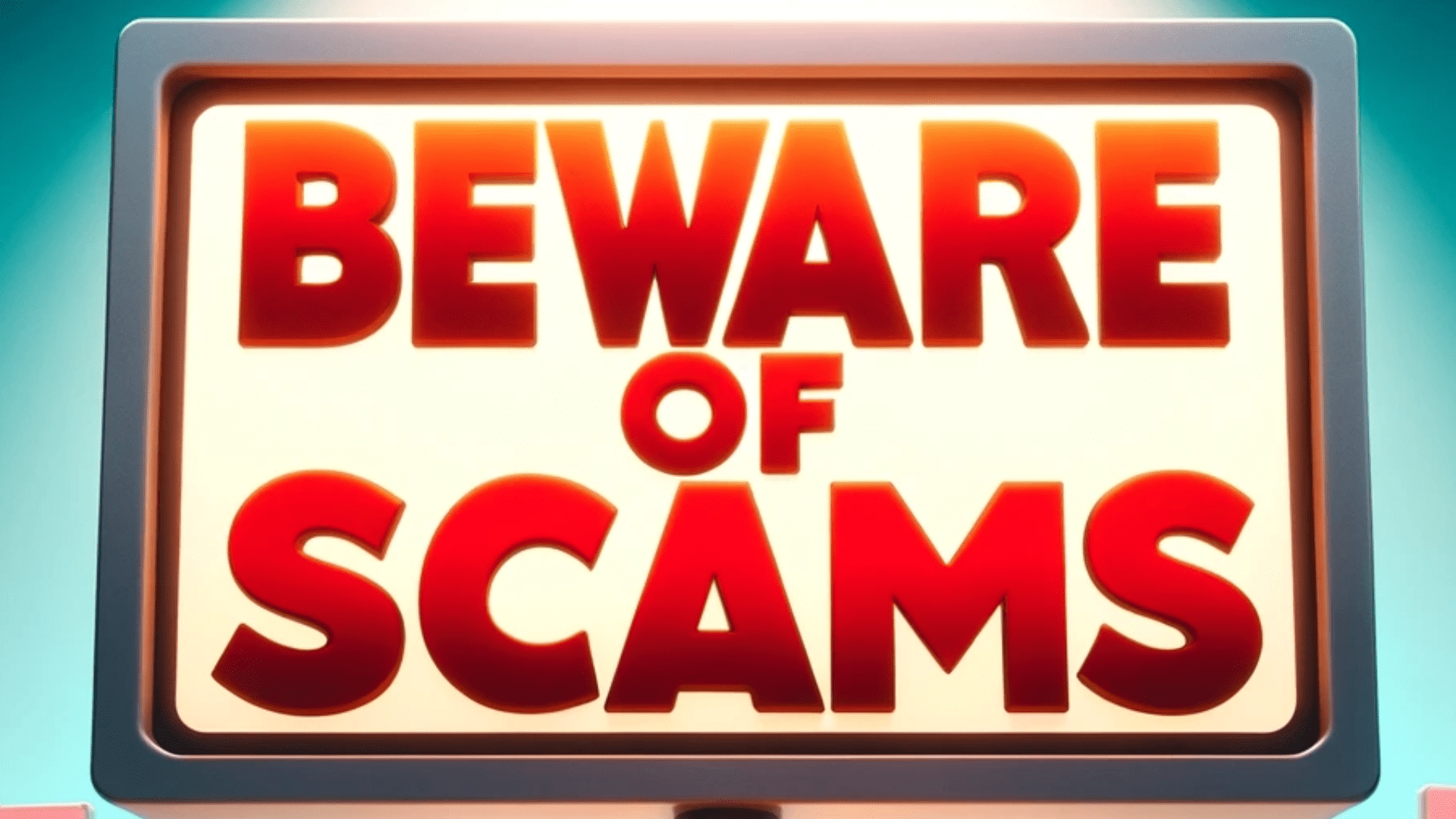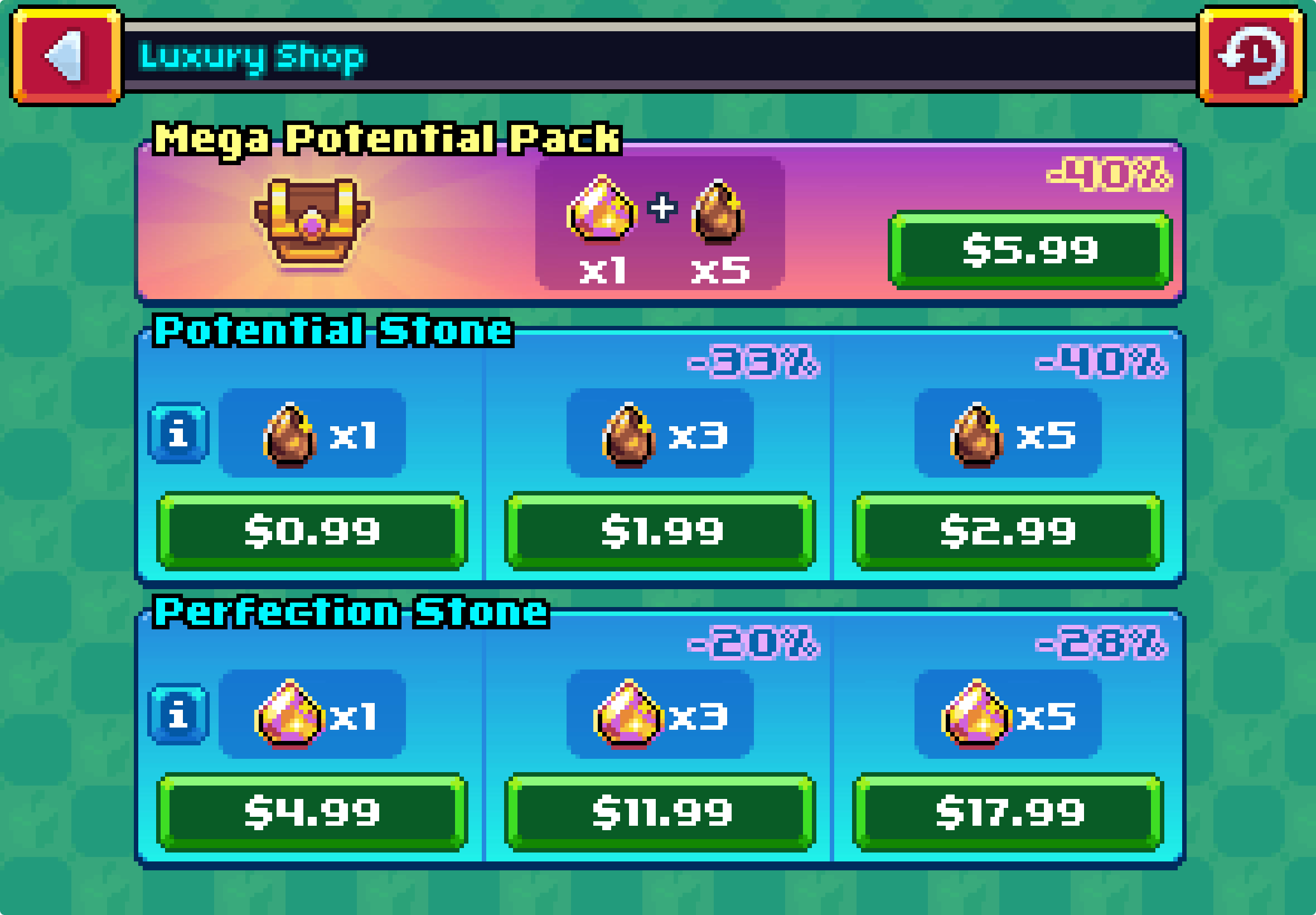Razer Basilisk The Wireless Gaming Mouse For The Office
To be superbly productive, professionals need to use the right tools. An essential part of every laptop/pc wielding professional’s arsenal is the mouse. Mice come in all shapes and sizes, with varying levels of customization. The best mice are not only comfortable but modular enough to suit your unique workflow.
The mouse we are reviewing today is made by the gaming peripheral company Razer.

The Razer Basilisk is a gaming mouse with 11 buttons and a total of 14 RGB zones. It comes with a unique paddle, also known as a ‘sniper’ button that has a default function of adjusting the mouse’s sensitivity on the fly. Most of the mouse has a smooth finish except for the left side thumb rest and the right-side ring/pinky finger rest area.
This mouse is great for productivity as its ergonomic shape conforms to the hand nicely, so long use shouldn’t result in very many hand cramps. A downside to this mouse is that there is not much support for your ring or pinky finger. Another negative is that the rear of the mouse sits a bit lower than other comparable mice. As such, the butt of your palm will drag a bit on your desk or mouse pad.
Here is a quick summary of some the Basilisk’s coolest features:
- Cool RBG lighting. I have mine set to the default Razer green which compliments my desk set up nicely.
- Very comfortable thumb rest. The mouse literally hugs your thumb all day.
- Grips on each side of the mouse add for greater control.
- The mouse wheel tension is adjustable, allowing for either a tactile, clicky scrolling experience or a freer spinning one. Albeit this is not nearly as free spinning as some of Logitech’s mice, specifically the G502.
- The skates on this mouse allow it to slide across nearly any mouse pad surface effortlessly
- You get an extremely flexible, high quality usb cord. It’s unfortunate that it’s a micro-usb as you probably won’t have a ton of other products you can use it with.

Now, some of the things I don’t like:
- It uses a micro-USB charger. You would think paying $100+ for a mouse would get you a USB – C connection.
- It’s not Qi wireless charging enabled. It is possible to charge this wirelessly but you must purchase Razer’s proprietary charging dock.
- There is no Bluetooth support. For tablet users or people with limited port availability this is problematic.

Pro tip: As soon as you purchase your Basilisk, be sure to head to eBay to purchase some extra paddles. These are very small and easy to lose. My youngest son found his way to my desk and dropped my Basilisk the first week I got it. This resulted in my paddle being dislodged and ejected from the mouse. Long story short, I ended up going through our trash to find the discarded sniper button! Thanks son…
Below I’ll list some common productivity apps and how the well or poorly the Basilisk performed with each one.
Microsoft Excel
The less tense, pseudo-free spinning setting on your mouse will be best used for Microsoft Excel. This is especially true if you work with very large documents. You can map many common actions, like writing formulas, in the Synapse software. At work, I use a ton of formulas to analyze and present data. By mapping one of the many buttons to a text function in the Synapse software, I was able to simple paste the formulas I needed. BONUS: here are some cool Excel formulas and templates
Microsoft Word
I couldn’t find anything useful or cool to do with Excel. Of course, the copy and paste text function works well here. But other than, there isn’t anything that you couldn’t do with a regular mouse.
Visual Studio
Anyone who has written code can attest to how obscenely long files can get. Like Excel, the lowest tension on your mouse wheel is best used here. The text mapping function works wonders here as wheel. It enabled to simply paste repeatable code, like objects, with click of a button. This sped up my workflow tremendously. Another super useful thing I did was map the side scroll wheel clicks to the push and pull git functions. I set the left click to pull and the right click to push. This didn’t save a ton of time since I wasn’t committing changes to code as much as I was copying repeatable code, but it made the experience a lot more fun. Breaking up the monotony of everyday tasks increases your happiness which in turn makes you more productive.
Adobe Creative Cloud/Photoshop
I don’t use Photoshop as much as I should. I am primarily using Creative Cloud Express for promo designs and logo creation. Since this is a gaming mouse, it’s about as precise as it gets. This makes editing photos and designing a breeze. I have found that the ideal sensitivity for photo editing is around 1800 DPI. Anything higher than this caused me to get very sloppy.
Windows Snipping Tool
I find myself having to take an unusually large amount of screenshots lately. Whether it’s for a tutorial or to capture an error in an e-mail. If you find yourself having to screenshot a lot, you can map one of your Basilisk’s buttons to the Snipping Tool in Windows.
Should you buy it?

If you are looking for a productivity mouse that moonlights as a gaming device, this is perfect, if you have $100+ to spare. It’s major selling points, in my opinion, are the cool rgb lighting and the super comfortable thumb rest. The mouse is very fun to use, which is great if you are trying to stay awake during boring tasks. Now, there are cheaper options out there that do much of what the Basilisk can, but nothing really looks as good while doing it.

Posted by: Matt Irving on 01/17/2022
Subscribe to my blog!
More Articles...